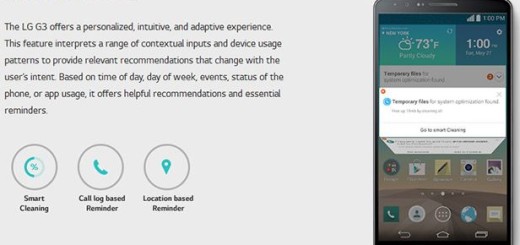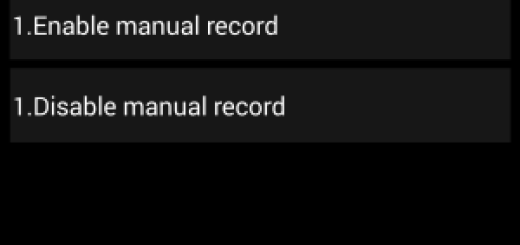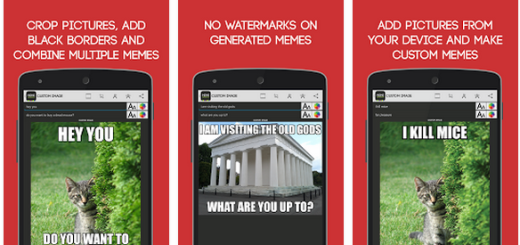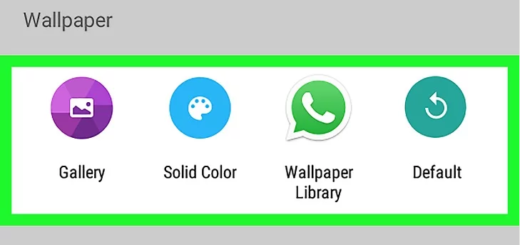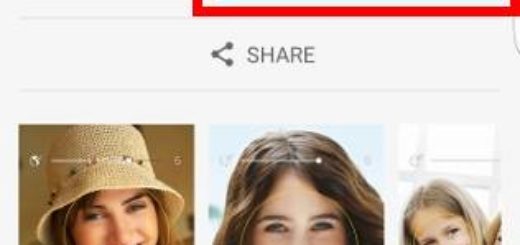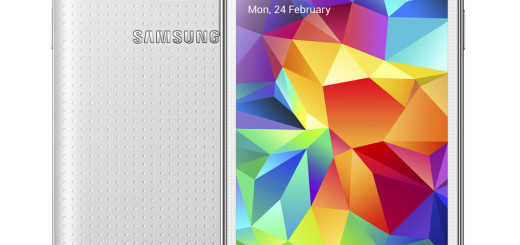Install CM 13 Android 6.0 Nightly ROM on Google Nexus 5
While the Nexus 5 is an amazing device, sometimes it is a good idea to test out a custom ROM, such as CyanogenMod 13 (CM13). Like that, you can get the best out of it and even more, CM 13 Nightly is the latest version of CyanogenMod based on Marshmallow.
CM 13 is nothing more than a nightly build, which means there might be a few bugs here and there, but owners who have already installed it confirmed that the Android 6.0 system is very stable and that are no issues to worry about for your Google Nexus 5.
If this is your very first time installing a custom ROM, then I am sure that you want to make sure your installation process go as smooth as possible. So, let’s take a look below at all the preparatory steps that will take care of your precious Nexus 5.
First of all, back up all your data. When installing this 6.0 Marshmallow based custom ROM, the ‘factory reset’ process wipes clean the system partition and it allows the new CM 13 ROM to boot in normal mode, but it doesn’t delete any data from internal storage.
As a Nexus 5 user, you can ignore this warning and go on with the procedure, but this means that you won’t have a full restore point for your device, one that can be used if you brick the phone, if you want to back to the old ROM or if something simply goes wrong.
You need to download the ROM file itself, as well as Google Gapps, but to flash these two files, you need a custom recovery such as CWM , PhilZ or TWRP. The smartphone that you are about to update with CM 13 has to be rooted as well or else the procedure is doomed to fail and don’t forget to check your phone’s battery charge level. This simple step will prevent the device from switching off during installation.
How to Install CM 13 Android 6.0 Nightly ROM on your Nexus 5:
- Download the CM 13 Nightly zip be entering here;
- Download Gapps for Android 6.0 ROMs from this link;
- Connect your handset to the PC via the original USB cord;
- Now, you must move them to the internal storage of your device;
- Then turn the phone off;
- You must boot into recovery mode; to do so press and hold the volume up, home and power keys at the same time;
- Perform a full Nandroid backup first and then wipe data and cache (factory reset);
- Go to ‘Install’ and flash CyanogenMod 13 ROM;
- Then, after the ROM is done installing, you must flash the Marshmallow Gapps too;
- At the end you just have to reboot your Nexus 5 device in normal mode.
If you find this guide useful, please consider giving us a share on Facebook or Twitter so others can also benefit from these tutorials!