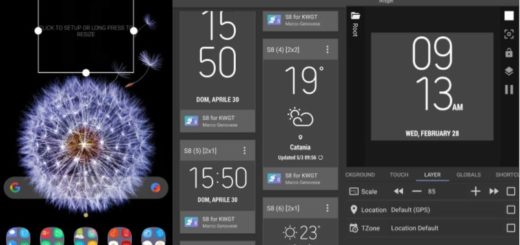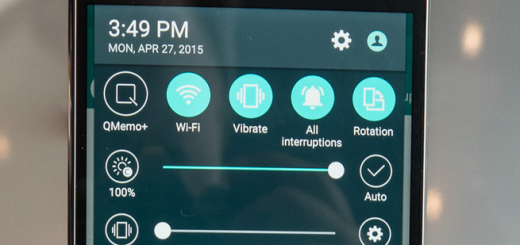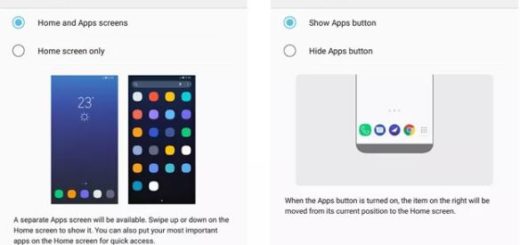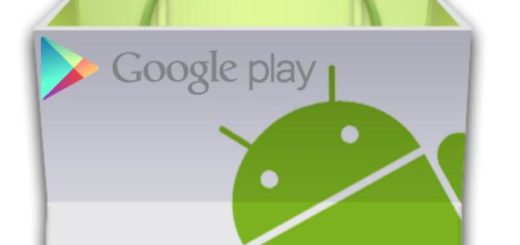How to Install CM13 Android 6.0.1 on Google Nexus 4
Users of Google Nexus 4 have the chance to update their device to the Android Marshmallow OS via official CM13 Nightly ROM, so if you are one of them, don’t waste any more time.
This Marshmallow ROM is completely stable, but I also want you to understand that some bugs are likely to show up in time. However, you can be sure of the fact that they will be rectified in the final version of this CM 13 custom firmware, so don’t worry about this aspect.
You should worry instead for the safety of your Google Nexus 4 as things don’t always go as planned, even if it is obviously that you are not new into this. That it why my advice is the same: you should take a copy of all your phone settings, application and app data. This is necessary if the procedure fails and you must use the created backup image to restore your to Google Nexus 4 a fully functional earlier state without losing any data.
You must also check the battery percentage of the phone, as it should be at least 60% and don’t forget that you must root and install the latest TWRP or CWM Recovery. If the custom Recovery is not upgraded to its latest version, it has no chance to support the new Android 6.0 custom ROMs, so you are simply wasting your time.
Is it all clear? Those users who are interested in this Android Marshmallow firmware on their Nexus 4 can follow this step by step guide, but under their own responsibility. Don’t point your finger on me if you mess things up or if you lose any data in the process; you have been warned about that!
How to Install CM13 Android 6.0.1 on Google Nexus 4:
- First of all, you need to download the ROM file by using this direct link;
- Then, do not hesitate to take Google Gapps from here as well;
- The CyanogenMod 13 Android 6.0.1 Marshmallow ROM and the Gapps package must be moved to the internal storage of your Nexus 4; use the USB cord for that (the original one, of course);
- Disconnect your Android device from your PC;
- Turn it off;
- Press and hold Press Volume UP + Home Button + Power Key at the same time to boot into Recovery mode;
- Once in recovery, make a full Nandroid backup. The ROM might not be what you want and this is how you can go back to your previous ROM; so, go to the backup option, select all the partitions including System, Data, Boot, Recovery, EFS and swipe right to backup;
- Wipe data, cache and dalvik cache;
- Flash the CM13 ROM. For that, select install zip form SD card option and then select the custom ROM ZIP file that you had transferred at Step 3;
- Once the installation process is finished successfully, go to the main menu again;
- Also flash Marshmallow Gapps with the help of the same steps;
- Reboot you phone and get ready to enjoy Android 6.0.1 on your Google Nexus 4!
If you have any questions, then do leave your comments below.