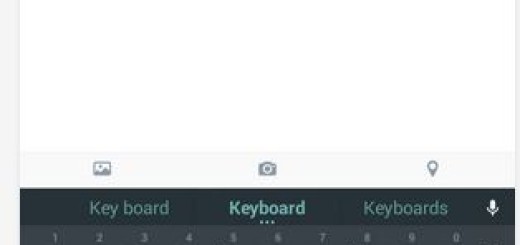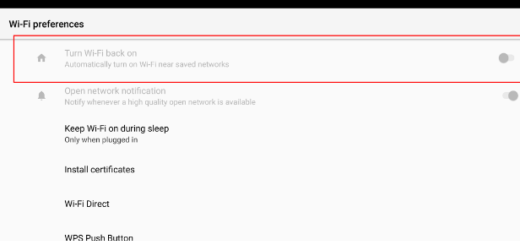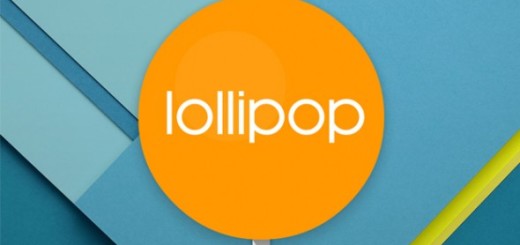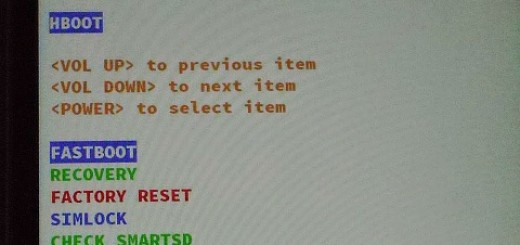Use Peel Smart Remote on your Android Device: The perfect Android Remote App
Do you want to learn how to use Peel Smart Remote on your Android Device? Peel is the remote that generally comes pre-installed on your IR blaster-equipped Android device. If you don’t seem to have it already, you can grab it for free and enjoy it right away.
I advise you to do so as long as Peel is touted as a “smart remote” and trust me when I say that it certainly does a great job at this chapter. By inputting your cable provider, not only can you control your TV and set-top box, but you also have the possibility to view the channel guide and select a program that you are interested about right from your Android device.
One of the biggest advantages is that the app is compatible with more than 400,000 devices. And the interface is a real pleasure to use and it is also very responsive. The buttons cannot be customized, but they are tuned to your specific device, so you won’t have any problems from this point of view. And I have been surprised to see that they look like real remote buttons.
Aren’t you sure that this is what you truly want? The 130 million-plus users are the best proof that this is the only remote for TV that you’ll need and even better, you can see that by yourself with the help of the steps provided in this guide:
How to Use Peel Smart Remote on your Android Device:
- The first thing that you should do is to take the Peel Smart Remote from here;
- Then, install it on your Android device right away;
- At this point, you must set up information about your primary TV service provider;
- What to do if you don’t use anything? It is up to you to select the antenna result for your area code;
- The app offers recommendations and a TV guide based on your preferences and past viewing behavior. This is possible as it keeps track of what you’re watching and recommend shows for you that are airing now, which you can tap to be instantly taken to the channel it’s airing on;
- Don’t hesitate to set a calendar reminder so you never again miss a favorite show, movie or sports event. For that to happen, just tap on the reminder notification to “Peel-in”;
- Customize your Peel Smart Remote by choosing your favorite channels and shows. Finding out when and where your favorite programs can be watched on TV is now easier than ever;
- It doesn’t matter if you prefer Netflix, Hulu, YouTube, Roku, Apple TV or dozens of other digital content providers, but in all these cases, Peel is there to give you the best suggestion;
- Thanks to Peel Smart Remote, you can even set up different rooms, like in AF Smart Remote.
What’s left for me to say is “Enjoy” and let me know if you need any help with this procedure! Be sure that I will do my best to help you in no time!