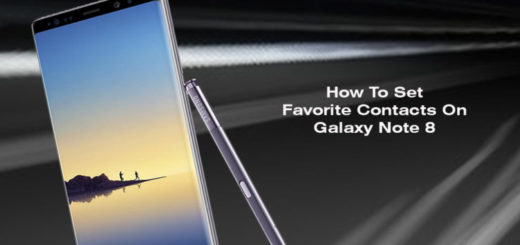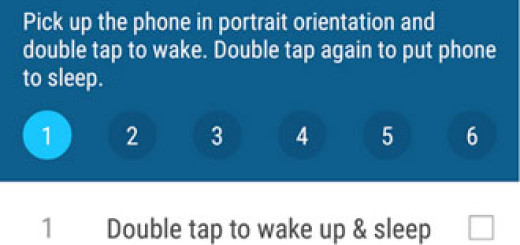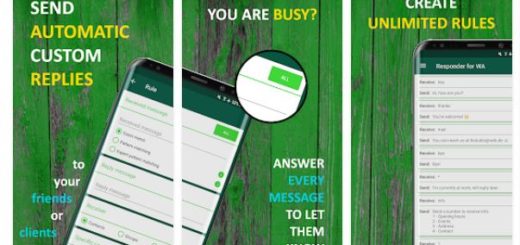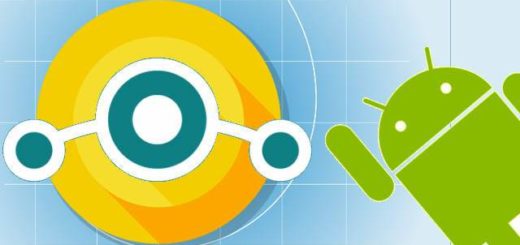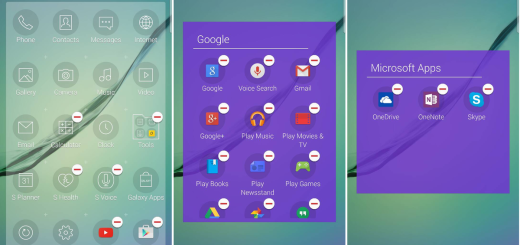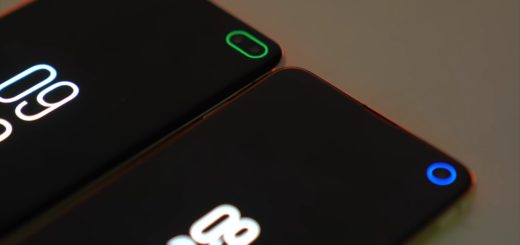Install Unofficial CM13 Firmware on Xiaomi Redmi Note 4G
Is your Xiaomi Redmi Note 4G ready for a change? As you can see, here I am to show you how to complete the Android 6.0 Marshmallow update operation for your smartphone, but not before understanding a few important things.
From the start, remember that Android 6.0 Marshmallow isn’t available in an official and it is not provided by Xiaomi or by Google. In fact, this is a modified version of stock firmware and brings features and apps that cannot be found on the pure Android system, it gives you the chance to customize, optimize and tweak your phone, which means that you are about to complete an unofficial procedure. However, the CM 13 ROM will smoothly run on your phone, just like an official firmware, so you should not be worried about that.
If you are one hundred percent ready, don’t start without a Nandroid backup. Saving the current Android software that powers your phone is necessary as this procedure will wipe your data. And if the CyanogenMod system will not be what you are looking for, let me remind you that you can then use the same Nandroid backup for downgrading your Xiaomi Redmi Note 4G back to stock.
In order to succeed, you must also root your Xiaomi Redmi Note 4G and install the latest custom recovery image. Security programs that run on your computer should be temporarily disabled or else you might have minor problems when trying to download the required files. And on your device, you must gain Developer Option, a feature that is hidden by default, so enter into Menu – Settings – About phone and tap a few times on Built Number.
Next, go to Menu – Settings – Developer options and tick the USB Debugging feature – without doing so, you might have problems while trying to connect the handset with your computer. And no less important, verify the battery percentage and make sure that the battery can last though this operation:
How to Install Unofficial CM13 Firmware on Xiaomi Redmi Note 4G:
- First of all, you need to take the get the CM13 update file by using this link;
- Also download the Google Apps package, so head to this page where you can find it;
- Connect the Xiaomi Redmi Note 4G to the computer using the original USB cable;
- You must copy the zip file to your phone’s SD card or somewhere you can easily locate them;
- Then, remove the USB cord;
- Now, power off the handset;
- Enter it into recovery mode;
- Now, you must back up your data;
- Then, it’s time to wipe the internal system of your phone by selecting “wipe data factory reset”, “wipe cache partition”, as well as “wipe dalvik cache”;
- is the wiping done? Now, you can return to main menu of recovery;
- Find the CM 13 firmware file and tap on the Install option;
- Repeat the last step and flash Google Apps on your Xiaomi Redmi Note 4G too;
- When done, go back to the main menu of recovery and from there, select “reboot system now”.