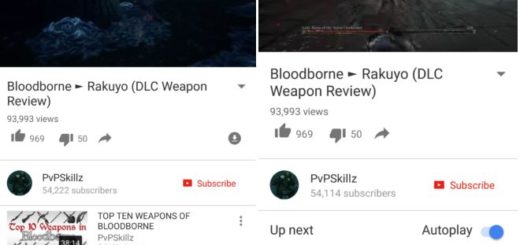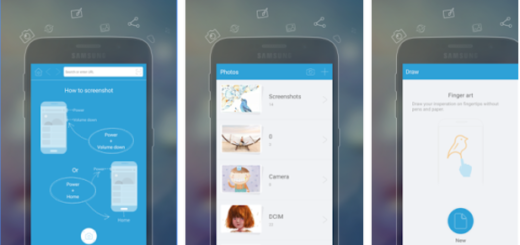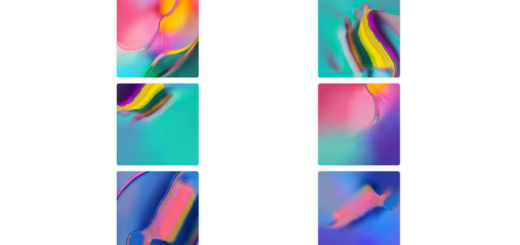How to Flash CM13 Android 6.0 M Firmware on Xiaomi Redmi 1S
With the latest Android 6.0 Marshmallow software officially out in the wild, you can already start thinking on the latest CyanogenMod versions as well. The CyanogenMod team announced that it has started pushing its Android Marshmallow-based CM 13 nightlies to a handful of older Android phones and be sure that your Xiaomi Redmi 1S is also included in the list.
What are the prerequisites for doing such a Marshmallow update procedure? Let me be your guide and avoid making any mistake that might cost you the safety of your Redmi 1S. To be more precise, the first thing that you must do is to back up any important data from your Xiaomi Redmi 1S as a complete wipe will be required during the CM 13 flashing process. Don’t blame me if you lose any data in the process as long as I have warned you from the start about this great danger.
How to Backup and Restore IMEI / NVRAM Data on Android Devices;
Backup Android Data Without Root.
Even more, you have to enable USB debugging option on your device, so go to Settings > Development Options > USB debugging and your handset must be charged to at least 60% of power. Like that, be sure that the phone won’t power down during the installation procedure!
And don’t forget some other important aspects: your Redmi 1S must be rooted, unlocked and with a recovery tool like TWRP or CWM installed. This is the only way in order to support the installation of the newest Android 6.0 custom ROMs, so take care of these too!
And as a last advice, let me remind you that that this tutorial is focused on Xiaomi Redmi 1S; please do not try the guide on other Android or Xiaomi devices. I can save you of all the trouble by assuring you that this is a recipe for disaster as you risk damaging those handsets and nothing more than that.
How to Flash CM13 on Xiaomi Redmi 1S:
- For the start, you must enter here in order to get the CM13 update file;
- Also download Google Apps package which can be taken with the help of this link;
- Connect the handset to your computer using a USB cable (I am talking about the original one, to make sure that you won’t experience any issues);
- You must copy the zip file to your phone’s SD card or somewhere you can easily locate them;
- Then, you have to remove the USB cord;
- Now, power off your smartphone;
- Enter it into recovery mode;
- Through recovery you then have to clear the system by choosing “wipe data factory reset”, “wipe cache partition” and “wipe dalvik cache”;
- Return to main menu of recovery;
- Find the CM 13 firmware file and tap on the Install option;
- Have patience and don’t press any buttons;
- Repeat the above steps, but choose GApps instead of the ROM file;
- When done, just select the usual “reboot system now” from main menu of recovery.
How was the procedure for you? Share your thoughts in the comments section or simply drop me a line in the contact form.