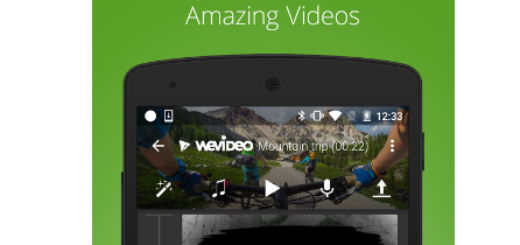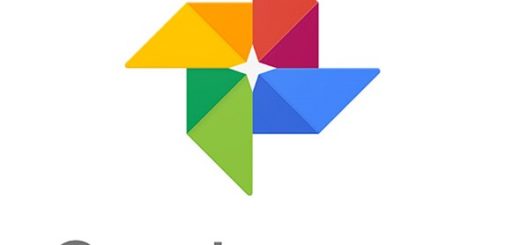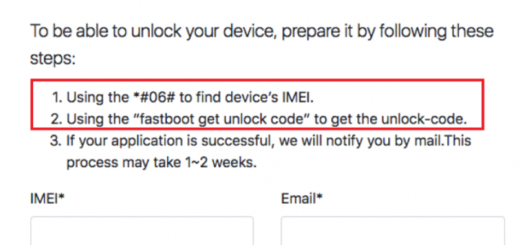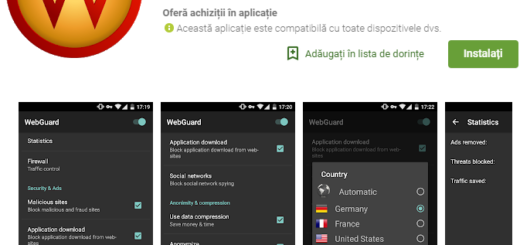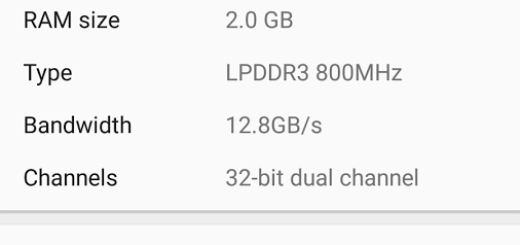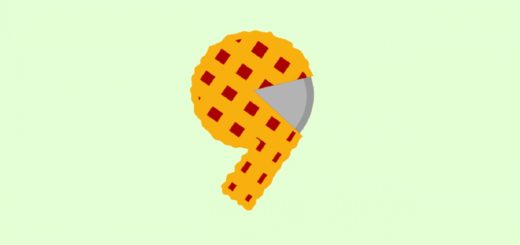Get the best out of YouTube for Android
If one of the things that you usually enjoy on your Android phone or Android tablet is to watch YouTube, then this tutorial is exactly what you need. Exploring the app is a must for enjoying a more pleasant experience and I bet that you don’t know it all!
That is why I invite you to read some important tips and tricks you need to know in order to get the most out of one of your favorite apps:
Get the best out of YouTube for Android:
Let me tell you that turning on the caption is the best solution for those places where the background noise is too loud, especially if you don’t have a headphone. In order to enable captions for a video, you must play the video first and then, tap on three vertical dots on the top and then tap on “Captions“. You’ll see the caption if it is available for that video. If you go to app settings, you can also customize the text size and style of captions;
Watching and uploading videos on the go might be fun, but you don’t need me to tell you what impact these actions have over your data usage. YouTube tries to help you at this chapter, so you must open Settings by tapping the three vertical dots in the top right corner of the app. From there, go to General and you can enable the Limit mobile data usage option. Like that, YouTube switches to high-definition video when you’re on Wi-Fi, even if tour data connection really is incredibly fast;
Have you heard the fact that Recent YouTube updates let you watch videos in 360 degree? In order to enjoy this feature, you have to search for “360-degree videos” on the YouTube app and you’ll see lots of content that are shoot in 360 degrees. Once the video is playing, you just have to rotate your Android handset around as the video player to see it from different angles;
Have you ever changed the content location? Let me tell you from the start that this will not change the language of the app, but it will give that country a greater significance while searching for a certain video. By default, the content location is set as your home nation, but you can change it by finding your way to the Settings and then, pressing the three vertical dots on the top right corner and selecting General Settings. So, search for “Content location” and it is only up to you to decide which country the app uses as the basis of the videos you see;
Who is not sick of those ads that keep popping from everywhere? You can avoid having these problems on your device as well thanks to YouTube Music Key. If you don’t know, this is a monthly subscription service that lets you view most music videos without adverts and it even gives you the possibility to download them to your Android device to listen to them offline.