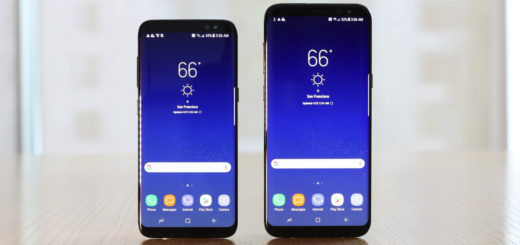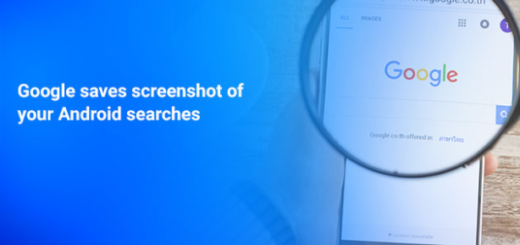How to Flash CM 13 Nightly Android 6.0 ROM on HTC One M9
Do you want to flash CM 13 Nightly Android 6.0 ROM on your HTC One M9, but is this your first time installing a custom ROM? Then, let me assure you of the fact that I want to make sure that the installation process will go as smooth as possible, so that’s why here you can find a set of preparatory steps. However, this doesn’t mean that I am responsible for your device, as you are the only own who takes this responsibility.
How can you prepare for that? Let me be clear about the fact that you must root your HTC One M9 and a custom recovery will be needed in order to install Android 6.0 based CM13 Nightly ROM zip and Google’s Apps zip files, since this is not an official HTC firmware update. Also make sure to update TWRP or CWM to the very latest version that is compatible with Marshmallow.
As I have already told you, this is not an official Android 6.0 Marshmallow CM 13 version, so make sure you know that after installing this firmware update, your HTC One M9 can get FC errors, boot loops, several other bugs, apps might not work or worse and the story can continue.
To fix such problems, you will have to reinstall stock Android firmware, so a backup is necessary. Even more, factory resetting the phone will remove all data from system memory partition, so you have one more reason to perform such an operation even though it won’t delete any data from internal storage.
Then, do not start before checking the battery charge level of your phone; just make sure that it is over 60% and don’t forget to enable the USB debugging option.
How to Flash CM 13 Nightly Android 6.0 ROM on HTC One M9:
- Enter here to take the CM 13 Nightly Android 6.0 ROM;
- You must also download the version of Google Apps (GApps) package that is compatible with your HTC One M9device and works under Marshmallow from here;
- Connect the phone from PC and move both zip files on your phone’s internal storage;
- Then, power off the phone;
- Reboot your Android device into recovery;
- Don’t hesitate to set the NANDROID Backup for the ROM that is currently running on your device;
- Only after that you can factory reset it;
- Now, return to the main menu or home screen and tap on the install option;
- Navigate to the ROM file and select it;
- Swipe the confirmation button to start installation;
- After the ROM is installed, you must do same for Gapps;
- Once CM 13 and Gapps are installed, all you have to do is to reboot to system.
Your HTC smartphone should be running on Official CM 13 nightly Android Marshmallow 6.0.
However, if the phone enters into a bootloop after flashing the CyanogenMod 13 ZIP file (things like that happen all the time), you can try repeating the steps and re-flashing the ROM. If this doesn’t seem to work, then you can only use the nandroid backup you took before flashing CM13 to restore your One M9 to its earlier state.