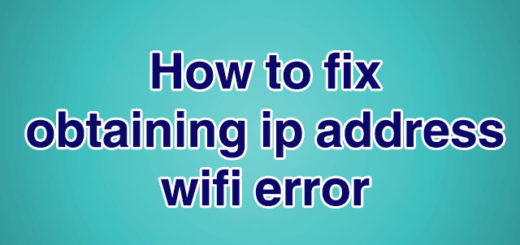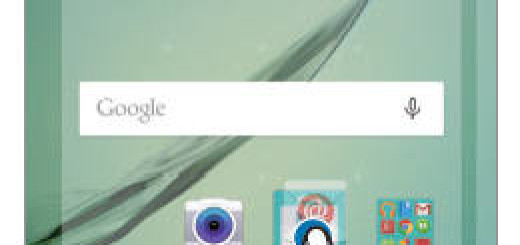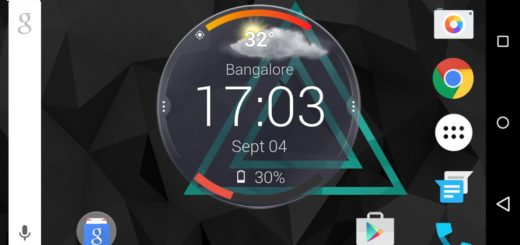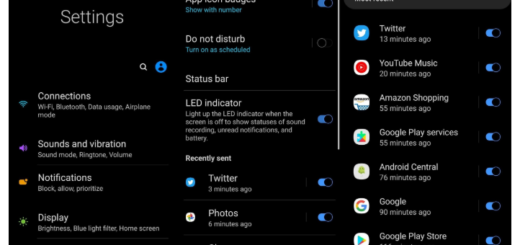Install CM13 Custom ROM on Samsung Galaxy Tab 2 7.0
Do you want to Install CM13 Custom ROM on your Samsung Galaxy Tab 2 7.0? This is a modified version of stock Android 6.0 Marshmallow firmware and brings features and apps that cannot be found on the pure Android system, so the fun will begin, but you should also know that you might still find some errors and bugs while testing them on your device.
And this Android M CM13 update procedure means that you will lose the warranty of your Tab 2 (if there is anything left to lose), so taking your tablet back to service will imply in paying for any further technical assistance.
However, if you wish to test the new Marshmallow firmware on your tablet and see what features has to offer even despite that, here I am to guide you. After all, there is no secret that the Galaxy Tab 2 7.0 will no longer receive official OTAs from Samsung, so this is your only choice to enjoy a fresh air on it.
First of all, let me remind you that a custom ROM such as CM 13 can be flashed only on a rooted device and you must also install a custom recovery image on your device – use CWM or TWRP recovery if that’s possible as long as they are the best options that you can find.
Note that the installation process is going to wipe all the data from your Galaxy Tab 2, so a backup is a must. And the Nandroid ROM Backup creates a full restore point for your device, one that you can use in case the new CM 13ROM doesn’t boot in normal mode.
The Android 6.0 Marshmallow update file and compatible Google Apps must be downloaded on a computer or on a notebook and the security programs that run on your computer should be temporarily disabled or else you might have minor problems when trying to download the required files.
On your device, you must gain Developer Option. This feature is hidden by default, but this shouldn’t stop you. You must access Menu – Settings – About phone and tap a few times on Built Number. After that, access Menu – Settings – Developer options and check the USB Debugging feature – without doing so, you might have problems while trying to connect your device with the computer.
Then, charge your tablet as it can get bricked in case it gets turned off during the Marshmallow update – I recommend you to plug in the charger if the power left is lower than 60%. And make no confusion: you can apply the steps from below only if you have the Samsung Galaxy Tab 2 7.0 models as the CM13 file provided is compatible only with the mentioned versions. To be more precise, I am talking about version numbers: P3100, P3110 and P3113.
How to Install CM13 Custom ROM on Samsung Galaxy Tab 2:
- First of all, you must take the update package for your Galaxy Tab 2 and store it on your PC; for version number P3100 – enter here, for P3110 – enter here and for P3113 – enter here;
- Also get compatible Google Apps from here;
- You must connect your phone with your PC with the help of the USB cable;
- With the help of the cable, transfer the files on your phone’s SD card;
- Then, unplug the USB cord;
- Power off your tablet;
- Reach recovery mode as through this environment you can resume the rest of the steps;
- From recovery you have to wipe the internal system of your tablet; that implies in choosing “wipe data factory reset”, “wipe cache partition” and “wipe dalvik cache”;
- Then, you have to load the firmware file and the Google Apps package; so from main menu of recovery tap on Install;
- Pick the CM 13 file;
- Then, do the same for Google Apps;
- Follow on screen prompts and resume the installation process;
- When done, select “reboot system now” from the main menu of recovery.