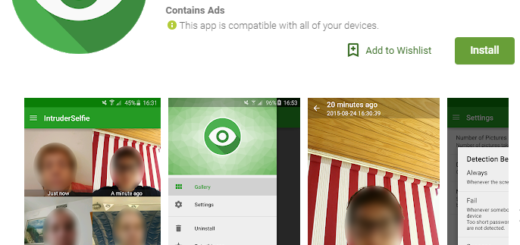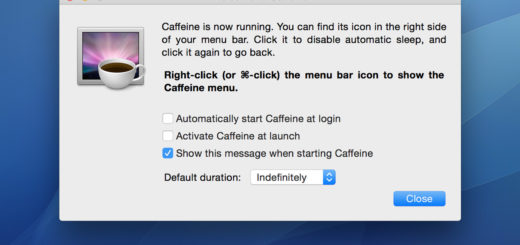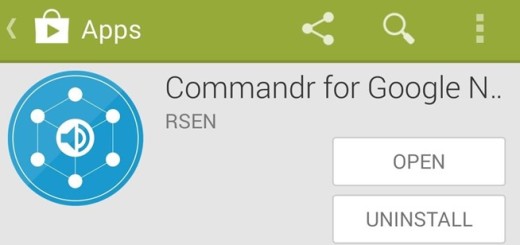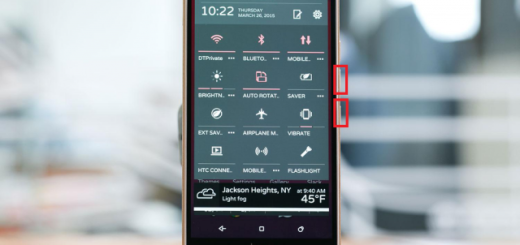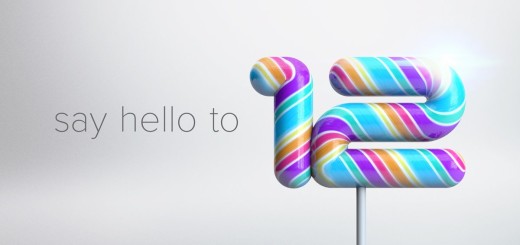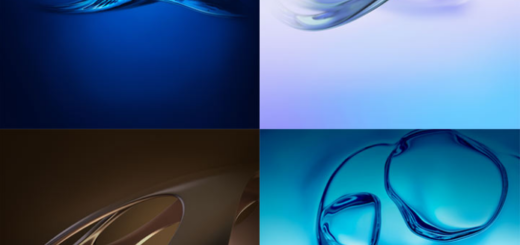Enjoy the Galaxy S7/S7 Edge Scrolling Screenshot Feature on any Android Phone
Have you heard that latest Samsung devices like the Galaxy Note 5 and Galaxy S7 / S7 Edge come with an interesting feature that lets you take vertically-scrolling screenshots to capture an entire app or website? This is still a Samsung exclusive feature as long as it relies on the TouchWiz framework to capture these long screenshots, but not anyone affords or feels that it’s time for a new phone.
If you are one of them too, don’t you imagine that you cannot enjoy the feature on your current Android device as well. It seems that the developer Glitch has found the solution that you are looking for. His app can easily detect when you’ve captured multiple, overlapping screenshots and automatically stitch them together seamlessly.
I am talking about none other than Stitch & Share which is a great Android app and I can assure you of the fact that result is a replica of this Samsung feature as you can practically enjoy the very same long, vertical screenshots on any Android handset.
Do you want to give it a try too? I don’t think that the scrolling screenshot function should be limited to Samsung Galaxy S7/S7 Edge or Note 5 owners only, so take advantage of the fact that implement the same function on any Android phone by following these steps:
How to Enjoy the Galaxy S7 Scrolling Screenshot Feature on any Android Phone:
- First of all, take the Stitch & Share app by entering here;
- Then, install it onto your Android handset;
- Run the app and enjoy the quick demo. As this explains, the vertical screenshot feature will work almost exactly the same as capturing a regular screenshot on your device. The difference is that you’ll need to take multiple, overlapping screenshots of the vertically-scrolling app. Then, as it has been said from the start, the Stitch & Share app will immediately detect the screenshots, stitch them together, and even inform you that your long screenshot is ready; that’s exactly what you have to do now:
- Take a series of screenshots of a scrollable area (for example, choose your WahtsApp conversations);
- Open the Stitch & Share app;
- Don’t hesitate to tap ‘+’ button to add your screenshots;
- Notice that you must to add each screenshot individually;
- Once done, the app automatically aligned all of your screenshots into a single continuous picture;
- Then, you have to tap on the pencil icon if you want to add a note on the screenshot;
- At the end, tap the big ‘share’ button to share your screenshot. You must also select the “Share file” option before sending files.
The only problem I have noticed with this app is that it cannot automatically stitch screenshots, but excepting that, it easy and to use and offers you the same feature that Samsung Galaxy S7 does.