How to Fix Android N Bootloop Issue on Google Nexus 9
When experimenting a lot with your Google Nexus 9 device, you have a high chance of getting a bootloop issue at some point. With Google rolling out the latest Android N over the air update for Nexus 9 owners who decided they want to take advantage of the Android Beta Program, I have a feeling that the issue is experienced by more and more users each day.
If you are one of them as well, then you already know that when you have a bootloop, you practically notice the fact that the boot process of your phone keeps looping and looping. And even if you might not like the sound of it, the truth is that will never stop until you do something to fix the bootloop!
This guide will teach you a simple method of fixing the bootloop issue from your tablet by taking the Android N OTA update file and sideloading it on your Nexus 9 device. But, in order to be prepared for such a thing, you have to install the proper USB drivers and verify that you have a working ADB on your computer.
Are you ready for the procedure? Use the steps from bellow:
How to Fix Android N Bootloop Issue on your Nexus 9:
- For the start, access this link; there you can find the Android N OTA update zip file for your Nexus 9 tablet;
- Change the downloaded zip’s file name to ‘update.zip’;
- Don’t hesitate to transfer the file in the ADB installation directory (you can find it into C -> Users ->User – ADB);
- Then, turn off your Nexus 9 device;
- Now, press and hold the Volume Down and Power buttons together and release them when you see a warning screen showing up on your device; this will boot your device into Recovery mode;
- Wipe your data by selecting the ‘Wipe data/factory reset’ option;
- Now, it’s time to choose ‘Apply update from ADB’ in recovery;
- Connect your handset and the computer or laptop with the help of the original USB cord;
- Go to the ADB folder;
- There, you must launch a command prompt window. This can be achieved by pressing the Shift key, right clicking and selecting the ‘open command prompt window here’ option;
- In the command prompt, enter the usual adb devices command;
- Have patience while the files are being properly installed;
- Then, choose the ‘Reboot system now’ option;
- If your device is listed, enter this command in the command prompt: adb sideload update.zip;
- Then, press the Enter key;
- All the files will be installed and only at the end you’ll have the chance to reboot the phone.
Has this guide helped you? Don’t keep it to yourself, but share it with the world! This might also help others to find this guide and get rid of the problem once and for all!



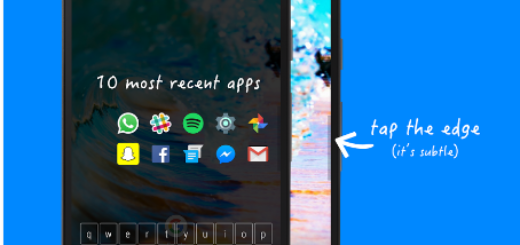


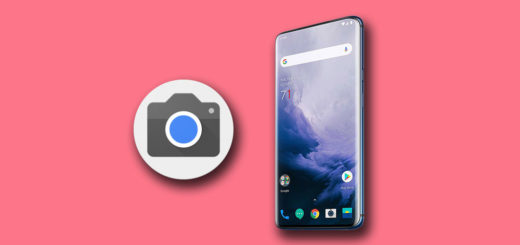

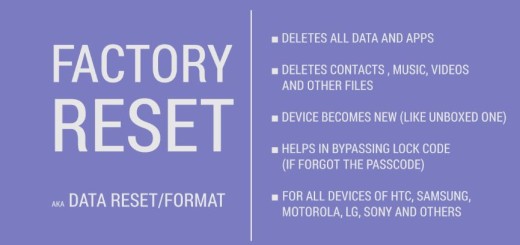
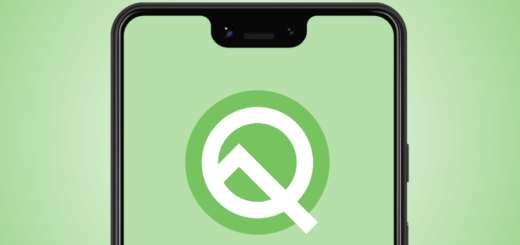

I can’t get to the linked file.