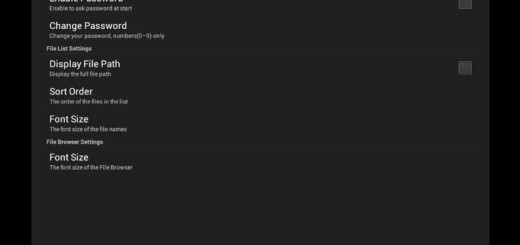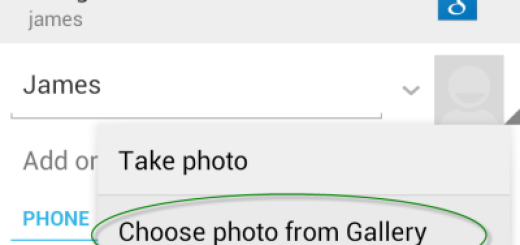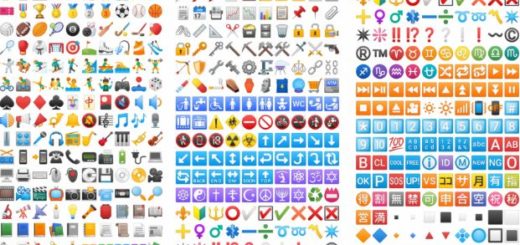Install Official Android 6.0.1 Marshmallow on Galaxy Note 5 India
After Cambodia, Android 6.0.1 Marshmallow has been also rolled out to the Galaxy Note 5 in South Korea. However, you know that in such cases it should be heading to other regions over-the-air and India is no exception. The update will gradually roll-out across the globe in the usual waves, but if you feel ready for a manual installation, you can use this tutorial and install the Official Android 6.0.1 Marshmallow on your Galaxy Note 5 India right away.
You have probably heard that there are some major changes in the Marshmallow build, including some important UI tweaks, an updated version 4.0 web browser, Doze, Google Now on Tap, the new Cross app, improved app permissions and not only, so don’t waste any more time!
However, it’s my duty to let you know that if your Galaxy Note 5 is rooted, the root access is going to be lost due to this procedure, just as the fact that your custom recovery will also be replaced with a stock recovery too.
Then, don’t start the guide before checking your device’s battery charge level. It must be over 60% or else there is no guarantee that it will make it to the last step. And no less important, you have to install the Samsung USB Drivers on your computer as they are the ones that will allow your phone to be detected by the PC via ODIN app.
And just to be sure that your handset is out of any danger, let me remind you that you can use this post only in case you own the Indian Galaxy Note 5 device model number N920G. Even if you feel confident, it’s better to verify your phone under Settings> About Phone and understand that you cannot update any other devices with the files that you will find in this post if you don’t want to brick them.
How to Install Official Android 6.0.1 Marshmallow on Galaxy Note 5 India:
- Grab the Android 6.0.1 Marshmallow firmware by entering here;
- Now, unzip the file and save the contents on your computer. You should get the N920GDDU2BPC4 tar.md5 firmware file;
- You must also download Odin3 v3.10.7 from here;
- Extract the Odin files and save them on your PC;
- Switch off the Galaxy Note 5;
- Boot it in Download Mode by pressing and holding the Home + Power + Volume Down buttons for just a few seconds;
- Release the buttons when the warning screen loads and then press Volume Up to confirm the Download Mode;
- Launch Odin3 v3.10.7 exe on your computer;
- Connect your Galaxy Note 5 to your PC via the original USB cord;
- Make sure that the ‘re-partition’ option is disabled;
- Now you can begin the updating process by clicking on the AP button in ODIN;
- Browse your PC for the N920GDDU2BPC4 tar.md5 file and load it in ODIN;
- Confirm the installation by clicking on the START button;
- When the update is finished, you will see the PASS alert shown and your Galaxy Note 5 should reboot in normal mode.
Don’t be worried about the fact that first boot procedure takes longer than usual. This is how things are supposed to work in this case, so you’ll wait around 10 minutes to complete.