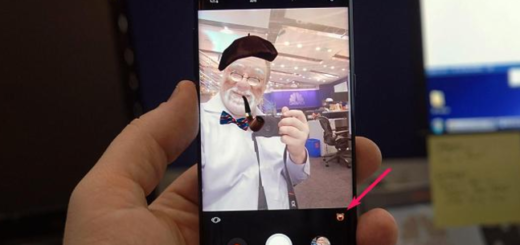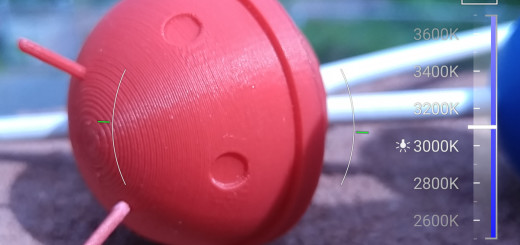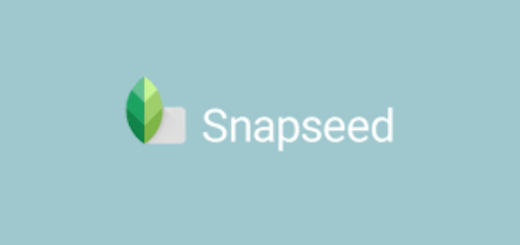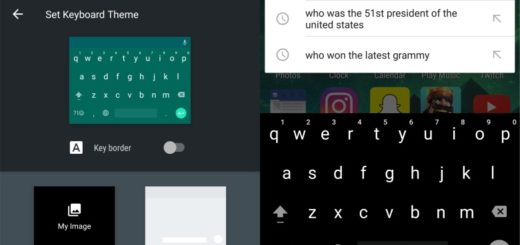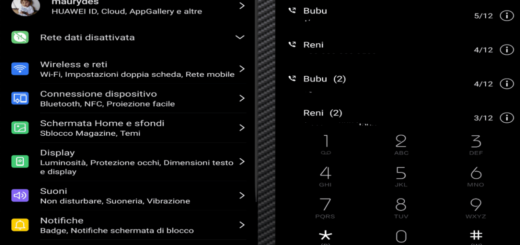Install Android 6.0.1 Marshmallow on Sprint Samsung Galaxy S6 Edge Plus
Sprint has already started seeding the latest Android 6.0.1 OS to users of the Samsung Galaxy S6 Edge Plus. This guide will show you how to install the new Android 6.0.1 Marshmallow software on your device, but be careful. The procedure might seem easy at first, but trust me when I say that there are lots of things that can go wrong.
These are the easiest steps to follow without spending hours or doing somehting complicated, but in order to complete them, your phone must be prepared for such a procedure.
First of all, you might be excited about the news, but this is not an excuse for making a confusion regarding the phone that you use. Note that you can apply this post only for the Samsung Galaxy S6 Edge Plus model number SM – G928P, so verify the model number of your device by going to Settings> About Phone.
Don’t try to update any other different Samsung devices with the Marshmallow files that you will find in this post and don’t even think to leave any Samsung official tool opened on your computer or the antivirus app running as thy usually prevent ODIN to work. Moreover, factory resetting the S6 Edge Plus will remove the old custom ROM and let the official Android 6.0.1 firmware to boot in normal mode. And even though the ‘factory reset’ is not going to delete any data files from the internal storage of your phone, taking a backup is better.
Moreover, before starting, verify the battery charge level of your device and make sure that is fully charged or at least up to 60% to prevent any accident. Is your device rooted? Then, you must also understand that root access won’t survive the update. And the story is similar when it comes to any custom Recovery you might have installed on your phone as it is going to be replaced with the stock recovery.
That’s how you can enjoy the latest version of Android on your Galaxy S6 Edge Plus:
How to Install Android 6.0.1 Marshmallow on Sprint Samsung Galaxy S6 Edge Plus:
- Download the firmware from here;
- Extract (unzip) the firmware G928PVPU2BPC3 tar.md5 file on your PC;
- Download Odin v3.10.7 from this direct link too;
- Extract Odin ZIP file;
- Open Odin v3.10.7;
- Reboot your phone in Download Mode by pressing and holding the Home, Power, as well as Volume Down buttons for a few seconds after switching off your Galaxy S6 Edge Plus;
- Connect your phone to the PC, once it has booted into Download mode and wait until you get a blue sign in Odin;
- Make sure re-partition is NOT ticked in the options tab of Odin; don’t think to edit any other default Odin options;
- Click on the AP button in Odin;
- At this point, you have to locate and load the G928PVPU2BPC3 tar.md5 file;
- Click the Start button, sit back and wait few minutes without pressing any buttons during the installation;
- When the Android 6.0.1 is flashed, you must see the PASS alert in ODIN;
- Then, the phone should reboot and that was all!