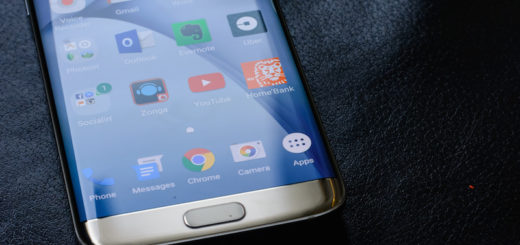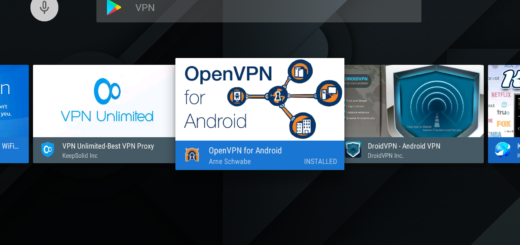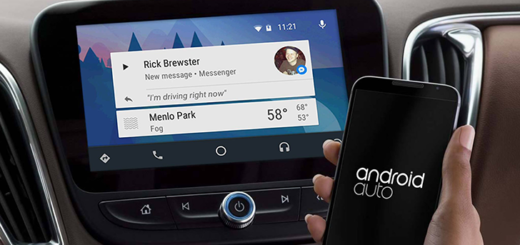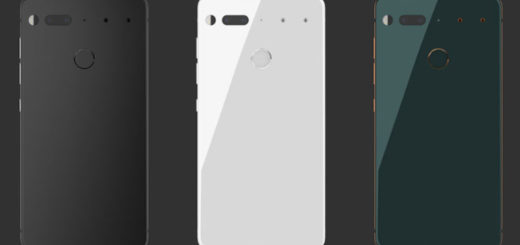Install Marshmallow 22A Firmware on Verizon LG V10
We all think of the Android Marshmallow platform and I bet that Verizon LG V10 users are no exception. The latest firmware features some of those Android Marshmallow improvements that you’ve heard for so long such as an overhauled permissions section, Doze Mode, Google Now on Tap and not only, so what do you say about following the guidelines from here in order to flash the Marshmallow 22A firmware manually on your Verizon LG V10?
Yes, the 22A OTA notification is currenttly spreading for this model, but you know that it might take a really long time until actually reaching to your Verizon V10.
That is why you can apply these steps and I can assure you of the fact that you are still going to complete an official update operation. However, don’t do this if you are a newbie or without taking in consideration the preparatory steps.
Verizon LG V10 users should make sure that the device’s battery is at least 60% charged. In fact, every time before you attempt to download and install such an update on a handset, I recommend you do the same as the phone must be prepared for the changes and capable to resist to all the steps. Even more, don’t hesitate to back up your Verizon LG V10. I know that you don’t even want to think of such a thing, but there’s always a chance for your precious data to get lost in such a procedure, so it’s much better to be safe than sorry.
Then, prepare the phone’s original USB cord, as well as the laptop and take care of another important aspect: the USB Debugging can be enabled from Developer Options. If you cannot find Developer Options, go to Settings> About Phone and tap no less than 7 times on the Build Number section. Alter that, you can return to Settings and find the Developer Options.
Otherwise, you might have to deal with some unnecessary headaches at a later time and I am sure that this is not what you plan.
How to Install Marshmallow 22A Firmware on Verizon LG V10:
- Take the stock Android M firmware file from here;
- Save it on your computer;
- Then, enter here to download the flashing tool;
- You should place this file on desktop as well;
- Extract the this rar file & you will get two files and a folder named ‘common’;
- From the folder, run the LGUP_8994_DLL_Ver_0_0_1_18.msi file;
- Then, you have to run the second LGUP_Store_Frame_Ver_1_14_3.msi executable file;
- Up next, you must copy the ‘common’ folder to: C:\Program Files (x86)\LG Electronics\LGUP\model;
- Connect your phone to the PC via the USB cord;
- Run the LGUP software on your computer and have patience while the program recognizes your smartphone;
- At this point, select File Path as the path for the KDZ file you have downloaded;
- Now, just select the Bin File option, click on Upgrade and press Start;
- Wait while the Marshmallow update operation is being completed;
- When done, reboot your LG V10 phone.
That was all for you! However, I have no fresh details regarding when the LG G2 will receive the Android 6.0 M update, but at least the LG G4 Stylo and the G Flex 2 are also expected to get the latest Marshmallow update in the near future.