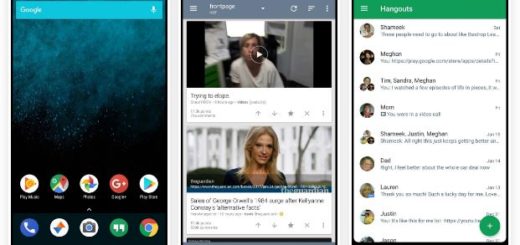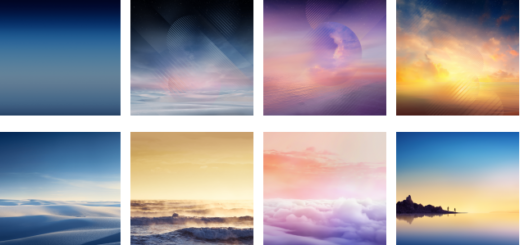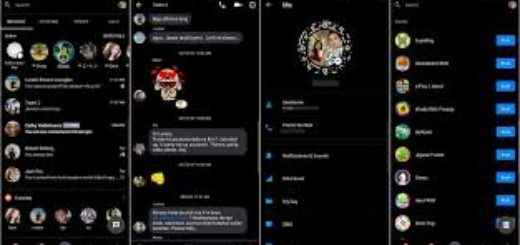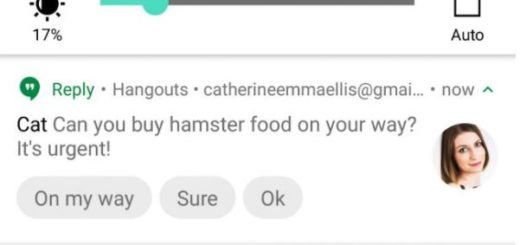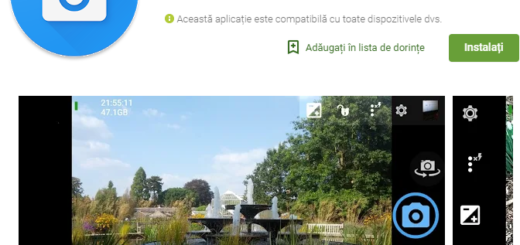How to Install CM 13.0 Stable ROM on Motorola Droid Bionic
If you’ve got an older device that isn’t getting updates anymore, or if your device seems unusually slow, I think that it’s time for a change. I am sure of the fact that your device is missing some features and is limited in functionality, so a boost in performance is a must and the CyanogenMod is the solution to your problem.
After all, you should be glad for the fact that the CyanogenMod team has released their official Stable CM 13.0 Release 1 builds for your Motorola Droid Bionic smartphone and you can take advantage of that, but first of all, you know that you must be an advanced user and that I cannot be held responsible in case you brick the device nor in case you lose any important data files in the process.
With these being said, let’s make a short recap of the preparatory steps for such a procedure. So, you need to root your Droid Bionic and install a custom recovery – one that is updated to its latest version, so that it supports the new CM 13 Android 6.0.1-based custom ROM installations. When it comes to the bellow Factory Reset and NANDROID Backup, I can assure you of the fact that the factory reset process wipes clean just the system partition, but this is no excuse for not taking a backup.
Among the things that you have to do before starting the procedure, you can also find the necessity to check the battery charge level. This will prevent some problems from popping up on your handset if it turn of during the procedure!
And as you can see, here I have put together a detailed step-by-step tutorial on how to install CM 13 Stable ROM on Motorola Droid Bionic. If you are used to installing custom ROMs on Android devices, then this should not be any different for you, so here’s what you have to do:
How to Install CM 13.0 Stable ROM on Motorola Droid Bionic:
- Download the CM 13.0 SNAPSHOT build by entering here;
- Download Gapps for CM 13 ROMs by accessing this link;
- Transfer both the downloaded CM 13 and GApps zip in your device;
- Switch off your phone;
- Then, press and hold Press Volume UP + Home Button + Power Key at the same time to boot into Recovery mode;
- Now, it’s time to perform a Nandroid backup. Go to the backup option in TWRP and select all the partitions including System, Data, Boot, Recovery, EFS and swipe right to backup;
- After that, go back to the TWRP main menu and select ‘wipe’; you must also confirm your action;
- Wait for the wiping process to complete and then, go to TWRP’s main menu;
- Now, hit the Install option;
- Locate the CM 13 downloaded zip fileand don’t hesitate to tap on it;
- Swipe to Install the ROM;
- Once the installation process is finished successfully, perform the same steps for the Gapps;
- From recovery select “reboot”. Note that you can do that only when after all the files are done installing on your phone.
If you have any problem, don’t hesitate to let me know if I can be of any help or simply contact Cyanogenmod using the report feature. Hope you are enjoying the CM 13.0 Stable ROM on your Motorola Droid Bionic!