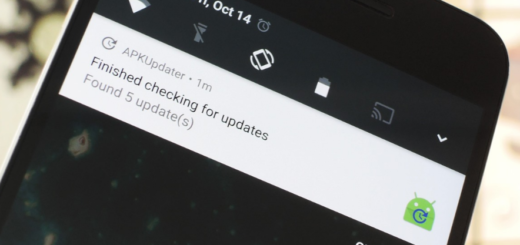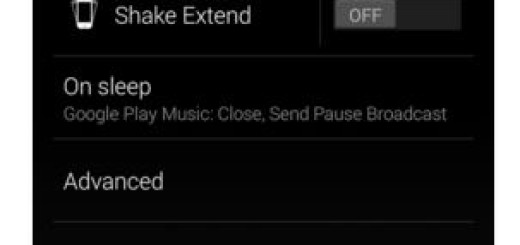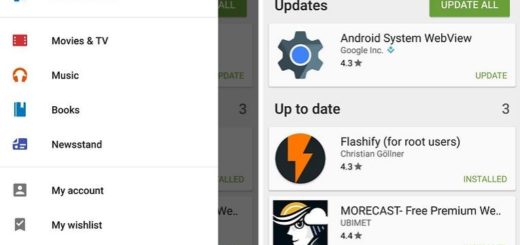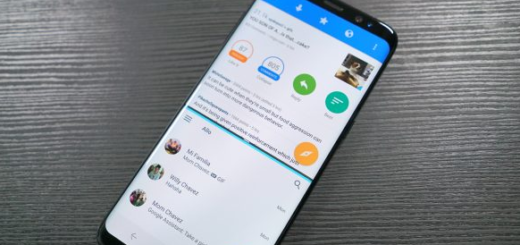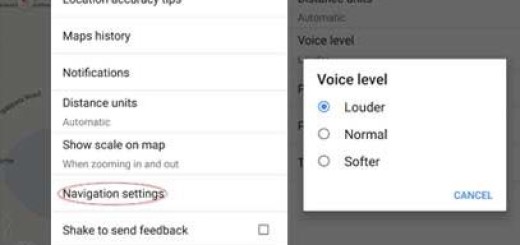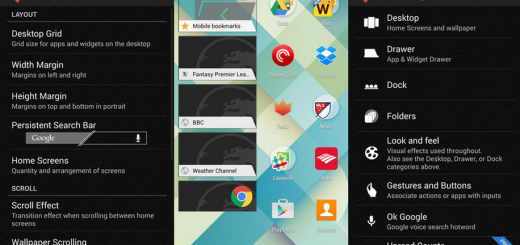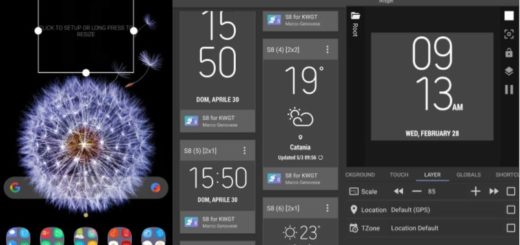How to use Safe Camera – Photo Encryption
I always tell you that it is always better to protect the personal pictures and videos in your Android phones and tablets. You can do that by using a standard unlock code, but encryption does have its advantages and you know that I am right. As you know, I have already showed you how to encrypt your device, but if you don’t really have that many files that you’re too concerned about and maybe just want to keep your pictures safe, then an app such as Safe Camera is all that you need. Why am I saying that? Keep on reading and you’ll discover.
First of all, an average Android user is not likely to carry any sensitive data on the phone, so in theory you might think that you don’t need to encrypt your phone. However, your photos definitely are sensitive and I want to tell you from the start the fact that SafeCamera is a camera application that can help you.
This app uses the popular military grade encryption (AES 256) to encrypt all your important photos in no time, so you can be one hundred percent sure of the fact that they are hidden against third party invaders.
SafeCamera has its own camera module that ensures 100% secure storage of the photos and even more, I bet that you will like the fact that it encrypts your photos as soon as you take them, and they can then be viewed from the dedicated gallery.
Some users complained about the fact that the camera app is relatively basic, with flash and timer options and nothing else, so if you have a problem with that, you should better stop now. I am saying that as long as it’s better to avoid any disappointment from the start, even though I personally find this simple approchement as being far from that. Why not keeping things simple and efficient?
Up next, after you’ve taken your pictures, you can share them using your master password for the app, a unique password, or even decrypt them if you want to. There’s also an option to import and secure existing photos, and the app also supports GIFs.
And don’t forget that SafeCamera never writes your unencrypted photos into the Android phone’s SD card. The photo is encrypted on the fly right after it is taken and only then is written to your SD card. Enter here and take the app.
If you have any problem, just leave a comment below and don’t hesitate to read more about this topic:
- You can Use Crypto Ghost to Share Encrypted and Signed files on Android;
- NSA and GCHQ to be collecting (and keeping) all text messages that we send and receive on our mobile phones, so don’t hesitate to Protect your Text Messages with SMS Encryption;
- Find out more about the The email encryption software for Android: K-9 Mail;
- Feel free to Easily Encrypt your Android Device on Android 5.0 Lollipop or Higher or to Encrypt your Android Device on Android 4.4 KitKat or lower.