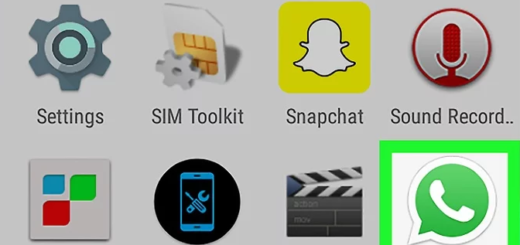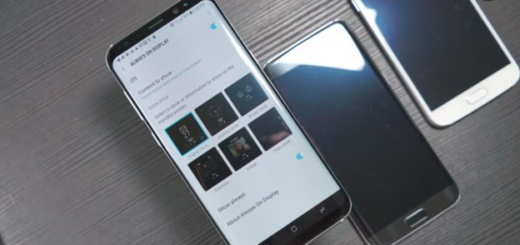Install Android 7.0 N Developer Preview 2 on Nexus 9 LTE
Do you want to enjoy the latest Android 7.0 N Developer Preview 2 on your Google Nexus 9 LTE? There is no mystery that you can get it by enrolling your tablet in the Android Beta Program. Just visit g.co/androidbeta and opt-in your device and like that, you will receive the preview updates over-the-air. However, this doesn’t happen in a blink of an eye, so if you want to speed things up, then this guide is for you.
In order to be prepared, let me tell you that installing the Android 7.0 N Developer Preview 2 factory image will result in a complete factory reset. So, take a backup of all your Google Nexus 9 data and avoid losing all your important contacts, messages, call logs, texts, images, videos, audio files, apps, passwords and so on.
Note that there are various manage backup and restore apps from Google Play for saving everything that you might use afterwards or take advantage of these guides: Use kantjer’s Tasker Profiles to Back Up your Android device, How to Backup and Restore IMEI / NVRAM Data on Android Devices, How to Back Up Photos and Videos with Google Photos.
Then, go to your Nexus 9′ Developer Options under Settings and enable the USB Debugging. If you cannot find Developer Options, then find your way to Settings> About Device and feel free to tap 7 times on the Build Number section. Return to Settings, scroll down and there you should be able to find the Developer Options section.
In order to apply the Android 7.0 N Developer Preview 2 update steps from the procedure, you must also Download the Android SDK from here and install it on your computer too. Next, go to the installation directory and launch SDK Manager exe. You must use it to download and install all required Android SDK packages and usb drivers and after the SDK Manager completes the installation of all files, you should locate the platform-tools folder under the SDK installation directory.
If your Google Nexus 9 tablet is not detected by the computer, then you should try to reinstall the Google USB drivers and this will probably solve the issue.
However, note that the Developer Preview 2 is intended for developers, so don’t think of using it as a daily driver. I want to be clear about the fact that this build is not yet optimized for performance and battery life in order to avoid any unpleasant surprise.
How to Install Android 7.0 N Developer Preview 2 on Nexus 9 LTE:
- The factory image archive can be taken from here;
- Then, extract files from the archive in the platform-tools folder. In case of not knowing, this is the folder you’ve created while setting up the Android SDK;
- Turn off your Nexus 9 LTE;
- Boot it in Fastboot Mode;
- Connect the PC and the tablet via the original USB cord;
- Get to ‘platform-tools’ folder where you’ve extracted the installation files;
- Up next, launch the flash-all.bat installer script;
- Confirm the Android 7.0 N Developer Preview installation process;
- At the end, you must do one more thing: just reboot the tablet in normal mode to make sure that all the changes are saved.