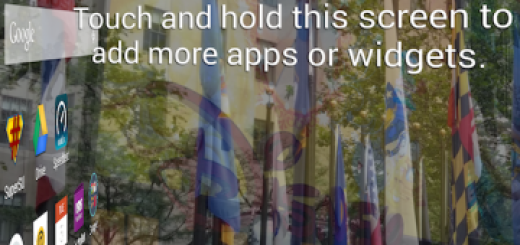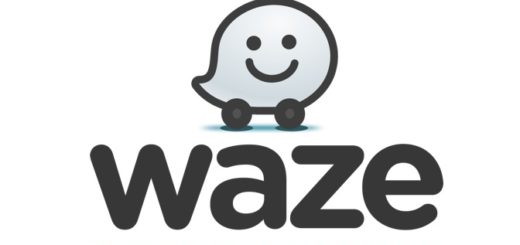How to Flash Android 6.0.1 Marshmallow on Galaxy S5 India
Do you want to flash Android 6.0.1 Marshmallow on your Galaxy S5 India? This might seem like a complicated task, but it isn’t, so if you are not a newbie, what are you looking for? Here I am to help you and that’s why I put together this complete guide explaining exactly how it’s done. Just follow the steps outlined below, and you will be enjoying Android 6.0.1 Marshmallow goodness in no time.
You must also make sure that the USB debugging is enabled on your Samsung device. Open Settings on your device and if you do not see Developer Options towards the bottom of the Settings screen on your device, tap on About Phone and find the Build Number. Then, tap on the Build Number seven times and the Developer Options will appear. At that point, you can tap on it, then check to enable USB Debugging.
Before you connect your device to the USB port on your computer, you want to make sure you have the appropriate drivers installed and don’t hesitate to take a look the battery charge level of your phone. This has to be over 60%, as it will prevent your device from powering off during the first boot of Android 6.0.1.
This process will require a factory reset, so make sure you have all your important data backed up. It is better to be prepared for any possible accident than to regret when it’s too late, so don’t skip this step.
However, I must want you about a few things related to this procedure where there is nothing that you can do about: the warranty of your Galaxy S5 India is safe, don’t worry about that, but if the phone is rooted, then you must accept that the root access will be lost in the process. And any custom Recovery that you might have installed will also be removed after the update is done.
How to Flash Android 6.0.1 Marshmallow on Galaxy S5 India:
- For the start, on your PC, take the Android 6.0.1 G900IDDU1CPD1 firmware update archive from here;
- Extract its content on the computer;
- Then, take Odin 3.10.7 zip from this direct link too;
- Extract its content on your PC or laptop;
- Turn the power off;
- Enter your Indian Samsung Galaxy S5 India smartphone into Download mode;
- Assuming that your device is already connected to your computer via USB and USB Debugging is enabled, it’s time to get to Odin’s main screen,
- Open Option;
- At this point, you must disable ‘re-partition’, but don’t edit other default Odin settings;
- Next, click the AP button in ODIN;
- Find the G900IDDU1CPD1 tar.md5 firmware updating file;
- Load it in ODIN;
- Initiate the operation by hitting the START button;
- When the update is completed, you can see the smartphone rebooting and the PASS alert displayed in ODIN.
That was all you had to do this time! I hope that will enjoy the changes and let me know if you still need my help!