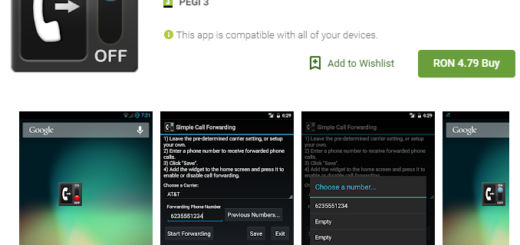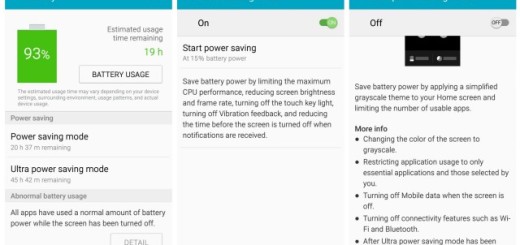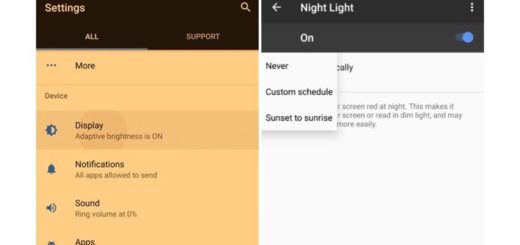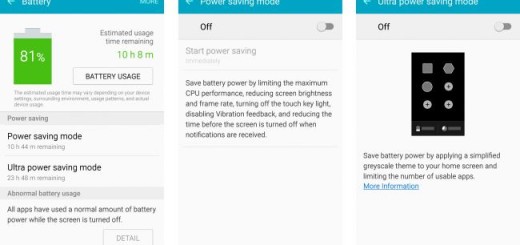Flash Android 6.0.1 Marshmallow Official Update on Galaxy Note Edge Sprint
I know that the Android 6.0.1 update is not a major upgrade over Android 6.0 Marshmallow, but it comes with features like Google Now on Tap, Doze mode and numerous emojis, so I see no reason for not updating your device. Do you want to enjoy this version on your Galaxy Note Edge Sprint?
Let me be your guide on this procedure, but only if you are not an Android newbie doing this for the first time. And I also want to remind you that you must make sure that you use the lines from below only if you own the Galaxy Note Edge Sprint version. The Android 6.0.1 M files offered here are compatible only with this particular Android based device, so try not to mess things up and check the version of your device under Settings> About Phone. You have to make sure that the SM – N951P version is indeed listed there, so be careful!
Then, you can flash the new Android M official update over rooted firmware, but you should know that root access is not going to survive the updating process. And any custom Recovery that you might have installed is going to be replaced with a stock Android Recovery image too. Then, for Odin to open on your computer, you must install the usb drivers on your computer also and you also need to enable USB Debugging from the Developer Options section.
How to do that on your Samsung Galaxy Note Edge? Let me tell you that Developer Options can be enabled by going to Settings> About Phone and tap 7 times on the Build Number section and don’t forget about the battery level. You must charge your device’s battery and Please proceed with precautions, for we will not take any responsibility if anything happens to your device by using this guide.
How to Flash Android 6.0.1 Marshmallow OTA on Galaxy Note Edge Sprint:
- Access this link and take the Android 6.0.1 T815XXU2BPD6 archive file;
- Extract the archived files and you will obtain the T815XXU2BPD6 tar.md5 firmware file;
- Download Odin3 v3.10.7 from here;
- Extract the Odin zip contents as well;
- Now, you must reboot the handset into download mode. For that, first turn the power off. After it is completely shut off, just press and hold the Volume Down key, Home button and the Power buttons at the same time. You should be immediately prompted into a warning screen and asking you to press volume up;
- Launch the Odin exe on your computer;
- Connect your Galaxy Note Edge Sprint to your PC via usb cable;
- Get to Odin’s main screen, go to Options and disable ‘re-partition’ option;
- In Odin click the AP button and then you will have to locate the T815XXU2BPD6 tar.md5 file;
- Find the T815XXU2BPD6 tar.md5 firmware file;
- Don’t hesitate to load it in Odin;
- Hit Start to begin the updating process;
- At the end, you should see the phone rebooting and the PASS will also appear in Odin.