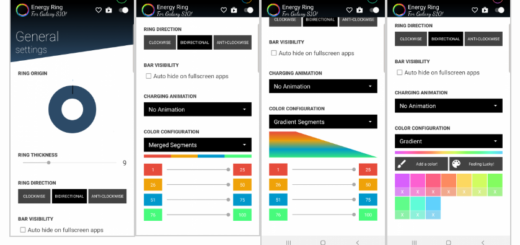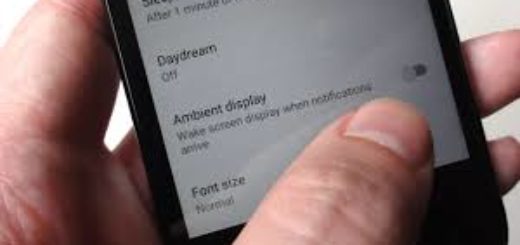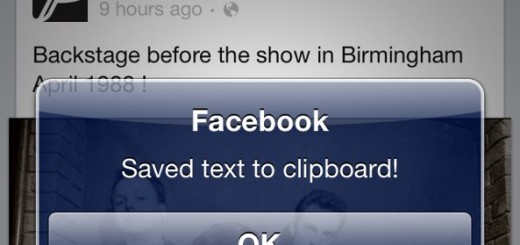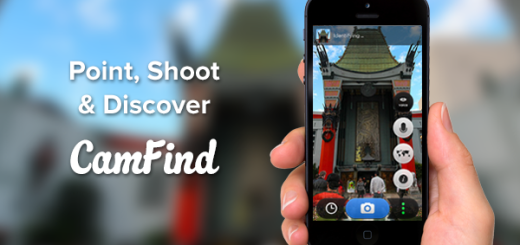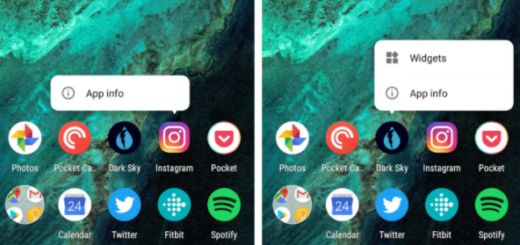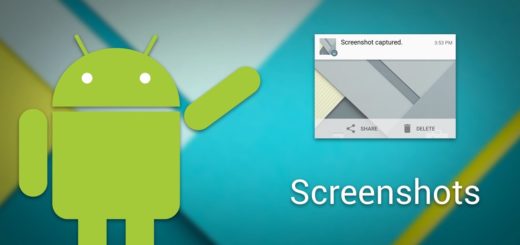How to Install HydrogenOS custom ROM on OnePlus 2
Do you know that I have good news for all OnePlus 2 users? If you are one of them too, let me tell you that you can now install the HydrogenOS custom ROM and you are not alone into this, but here is the complete guide which you can follow on your phone.
The users who have already tried this new ROM are happy with their choice and like it. It is very smooth and like that, you will get a custom version of Android 6.0.1 Marshmallow which looks like an iOS UI. So, you have the chance to use the iOS style user interface with all applications on your home screen and an iOS-like control center for toggles that can be simply accessed by swiping up from the bottom of the screen – everything right on your own OnePlus Two.
To install the iOS-like OS on your OnePlus 2, you need to root your device – this must be ensured because the HydrogenOS custom ROM can be applied only on an unlocked Android system and before following this guide, don’t forget to take a full backup of your phone. The Nandroid backup is a must as it will save the current Android OS that runs on your OnePlus Two, so that you can use it when or if you will ever want to go back to stock.
A computer is necessary too, along with your phone and its original USB cable. And don’t forget about the important step of charging your device to 100% or at least to 60% before you initiate the Android 6.0.1 Marshmallow download and installation process. It’s better to be prepared for anything than ending up regretting later!
The guide is pretty simple and takes no more than a few minutes to perform all tasks, so let’s begin! Here’s what you have to do:
How to Install HydrogenOS custom ROM on OnePlus 2:
- For the start, take the HydrogenOS firmware by entering to this link;
- Also use this link to take Google Apps;
- Connect your phone to the PC with USB cable;
- You must place downloaded ROM zip file onto your internal sd card;
- Then, remove the USB cord as the computer is no longer required;
- You must switch off your handset;
- Then, enter it into recovery mode;
- From recovery, first of all you have to ensure that you are performing a clean update; so, select “wipe data factory reset”, “wipe cache partition” and “wipe dalvik cache”;
- Then, load the Marshmallow software and the Google Apps package by selecting “install zip from SD card” followed by “choose zip from SD card”;
- Return to the recovery main menu;
- From there, you must select the Install option;
- Install the downloaded zip file;
- Now the flashing process will start on your phone and it will take a time;
- Do the same for the Google Apps package;
- Once completed, just go back to the recovery main menu and reboot the system.
Let me know in the comments area below if you have any query or trouble while installing this custom ROM on your handset. Here I am to help you!