How to Hard Reset the LG G5
After trying so many solutions to fix various Android problems, I know that there is something that can save you at the end of the day. Yes, I am talking about factory or hard resetting your LG G5 and I make no mistake by saying that this last resort is really useful. To be more precise, hard resetting your device fixes almost all of the issues that you might complain about such as boot loops, force close errors, battery drain, heating problems, different lags and bugs and not only.
Your new LG G5 is not immune to all these. I know that you had high hopes when buying it, but all these tend to appear even on high-end smartphones like yours, so don’t say no to hard resetting it as this is a recommended fix before taking your phone to a support center for professional technical assistance.
However, let me tell you from the start that this will delete everything that you have stored on your LG G5. And there is no way for you to recover anything you delete unless you take a backup of all your data in advance!
And if you are worried about the safety of your device, let me tell you from the start that hard resetting it is an official process, so there are no risks involved. Nothing bad will happen and the warranty issues are out of the question as well, so what are you waiting for? Here are the steps that you must apply for your wish of leaving all the problems behind to come true:
How to Hard Reset your LG G5 (method 1):
- For the start, turn on the LG device;
- Once you get to the Home Screen, go to Menu;
- After that, enter into Settings;
- Select the Backup & reset option;
- Your next option is the Reset device one;
- To confirm your choice, just select the Erase everything option. And you already know what the result will be!
How to Hard Reset your LG G5 (method 2):
- Turn off the LG G5;
- After doing that, just press and hold the following buttons at the same time: Volume Up + Home button + Power button, until the LG logo appears;
- Select this option from the Recovery Mode menu: “wipe data / factory reset” using Volume buttons to navigate and the Power button to confirm it;
- Select “Yes — delete all user data”in order to confirm the entire procedure;
- At the end, just select the reboot system now option in order to save the changes.
In case of having any question related to this guide, let me come with the reminder that the comments area is waiting for you! Just tell me what is bothering you and be sure that I will do my best to help you.


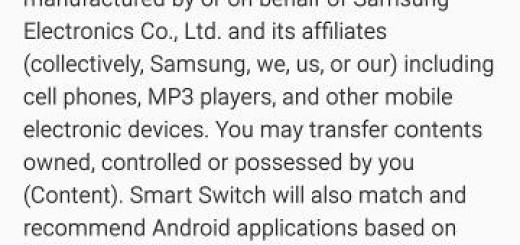

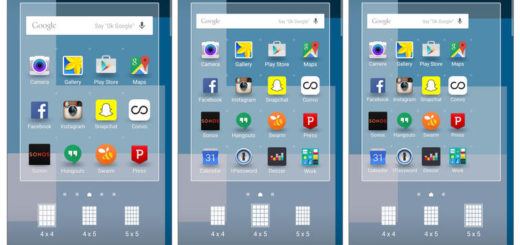
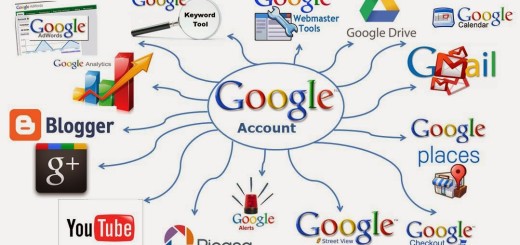
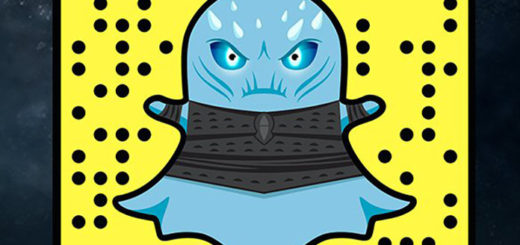
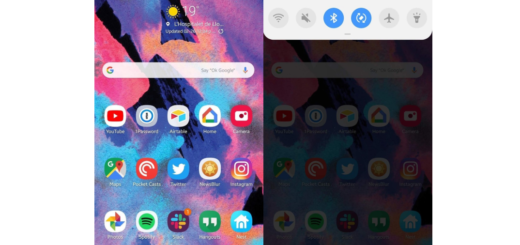
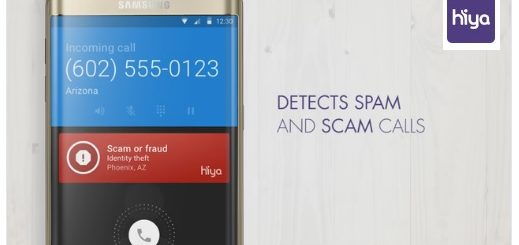


none of this worked…