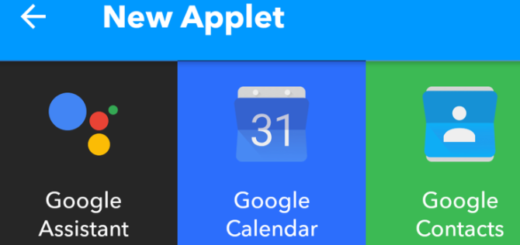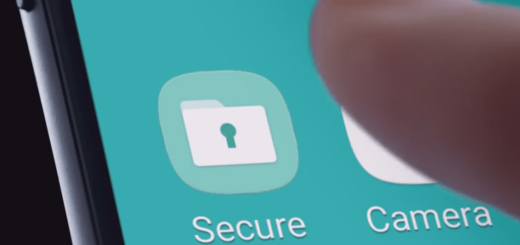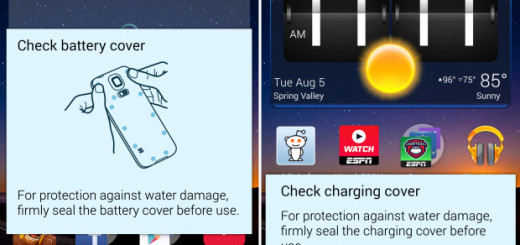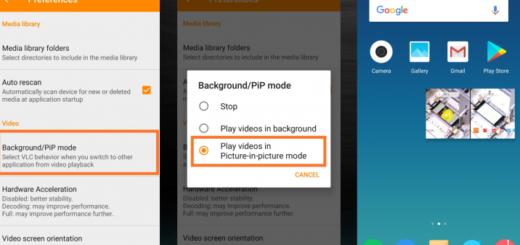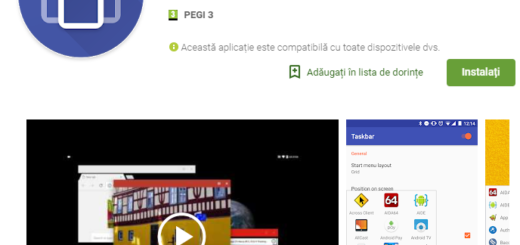How to Set a Live Wallpaper on Android
What we all love about these amazing Android based phones is their open architecture. This means that Android is an open platform that lets anyone enjoy a personalized experience, change the way that a phones looks, operates and so on. Speaking of that, I have to tell you that there are certain interesting custom wallpapers on Android, but this is a chapter where your intervention is more than required.
I can assure you of the fact that you can actually find an unlimited number of wallpapers and all that you must do is a search on the Android Market for wallpapers. There are so many options out there that I don’t even want to be on your shoes at the moment. However, to ease your searches, let me tell you a few things about my favorite choices.
I am talking about those amazing Live Wallpapers that can easily give an added dimension of movement to your wallpaper. Though these can affect the battery and this is something that you should take in consideration from the start, they have something unique that cannot be matched by any other wallpaper.
Then, the choice is all yours: there are amazing Samsung Live Wallpapers, as well as very interesting choices from HTC and not only, so here’s what you must do next:
How to Set a Live Wallpaper on Android:
- First of all, pen Google Play;
- Scroll to the left on the top menu;
- Do you see‘Categories? Don’t hesitate to select it;
- Scroll down the list until you see Live Wallpapers;
- Select it as well;
- Take your time and feel free to browse through the selection of live wallpapers available; it is only up to you to select ‘Top Paid,’ ‘Top Free,’ and ‘Top Grossing’ on the top menu to view the most popular wallpaper in each category;
- When you find the live wallpaper that you want to install on your Android device, select the Install option to make that possible;
- Then, go into the Settings menu;
- Select Display;
- Then, choose Wallpaper;
- Select either Home Screen or Home and Lock Screens;
- Select Live Wallpaper;
- Up next, choose the live wallpaper you installed from Google Play;
- Select Set Wallpaper, and that was all!
You finally have an amazing live wallpaper on your Android device. And if you want even more, then feel free to Design your own Live Wallpaper with a special app known as Android Murtastic.