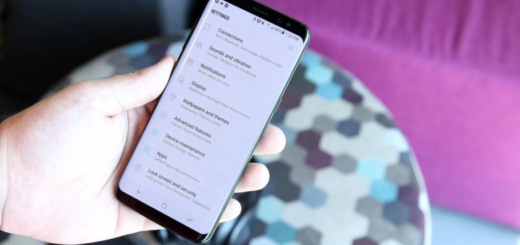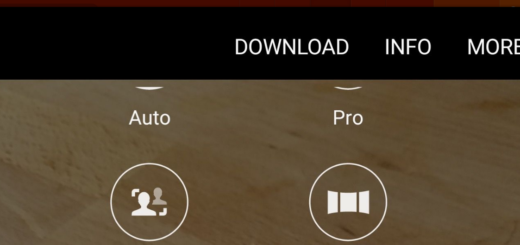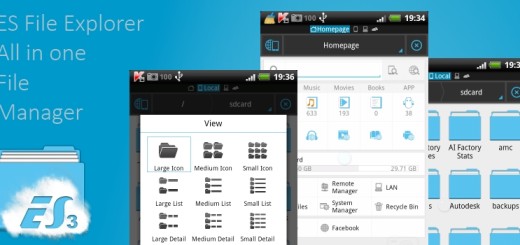Enjoy Tap to Translate Feature of Google Translate
Have you heard that Google made some important changes when it comes to translating text on Android? You just have to highlight it and your wish will come true – that’s how simple things can be now. This is possible thanks to a new feature known as Tap to Translate which has been included in the latest update to Google Translate.
To be more precise, it allows Translate to pop up inside of other apps after you’ve highlighted any text in a foreign language. When you do, the magical Translate icon will appear which you must tap to find the translation. We all want to minimize the time spent getting the information you love to have, so this feature can be really useful.
It might be the text of a chat, a certain song lyric that you have in mind, a comment, a key word from a message that you received – fast translation is now possible. And even better, Google it clear about the fact that it should work inside of any app, be it a chat app, a browser and more, the only rule being to highlight the text.
And I must tell you about a different feature from this update: the size of the offline language packs. With it, I am glad to tell you that it has practically been reduced to no more than 20MB. Just think of the fact that it was around 200MB before, so this saves precious storage space. I think that Offline translate is a helping feature while travelling abroad without a mobile data plan.
How to Enjoy Tap to Translate Feature of Google Translate:
- The very first thing that you must do is to update your Google Translate app to the most recent version (v5.0); use this link;
- Open Google Translate app;
- Don’t hesitate to tap the menu (3 vertical bar);
- Up next, tap on Settings;
- Do you see the ‘Tap to Translate’ option? Good! Just tap on it as well;
- Tap on the next page to enable it;
- Open any app;
- Select the text you want to translate and tap ‘Copy’ option;
- The translate button is located in the top right corner of the screen, just waiting to be used! So, tap it right away;
- At that point, it seems that a translate window appears inside the app.
That’s how easy is to can copy text from any app and translate it to another language with this new feature from Translate app! Enjoy using it!