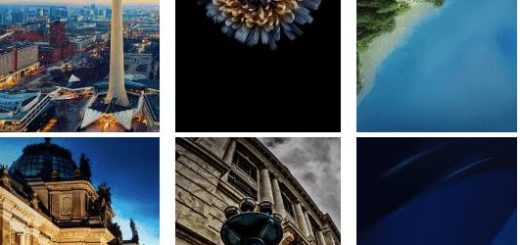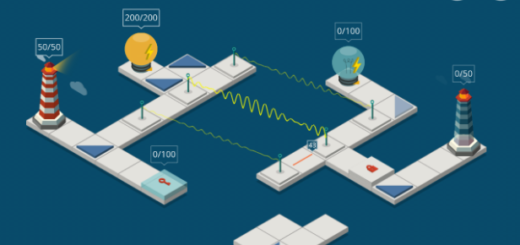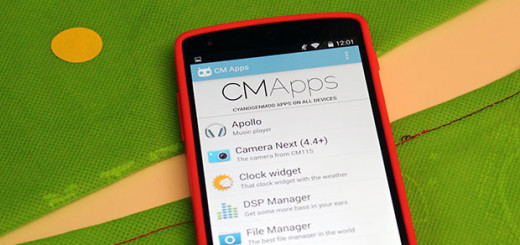Fix Galaxy S7 Edge “Warning: Camera Failed” Issue
Some users have found another problem with their Galaxy S7 Edge device. It seems that when opening the camera app, the screen remains blank and a message that says “Warning: Camera Failed” appears instead.
This issue has primarily been spotted by Galaxy S7 and Galaxy S7 Edge owners, but they are not the only ones. This problem is actually not exclusive to these two smartphones, but it has been a complain of Galaxy S5 and S6 users too. And this has actually been happening since the development of Android.
I don’t want to worry you, but the truth is that it can be a firmware issue or even a hardware problem affecting the camera sensor itself. There are users who say that the error showed up after using the S7 Edge phone for a few days and it pops up every time the camera app is opened. At the same time, there are others claiming that the error appears and disappears with no explanation, but this isn’t an excuse to stay and do nothing.
Needless to say, that’s not an acceptable issue for any user, but that is why I am here for.
Fix Galaxy S7 Edge “Warning: Camera Failed” Issue:
- If a third-party app is to blame, then booting into safe mode is the best way to be sure of that. For that, turn off your phone, press and hold the Power key and when the Samsung logo appears, release it and hold the Volume Down button. Your Galaxy S7 Edge should now restart in safe mode, so go straight to the camera. If this time it works, you don’t have a hardware or a firmware problem. However, if the camera still cannot be used, then you might have such an issue. Don’t get scared or run straight to your retailer, don’t send your handset in for checkup or replacement just yet, but the following tricks might help you;
- Try to restart the camera app. Once the error pops up, you can only touch OK and the app will close itself. Then, try to open it again and see if the error still pops up;
- Disable the Smart Stay feature as this could be responsible for the problems that you are experiencing. This uses the front camera to detect the face of the user if it’s enabled and that’s where the problem start, so don’t hesitate to apply these steps:
- From the Home screen, tap the Apps icon;
- Find Settings and tap it;
- Tap Display;
- Then, you must touch Smart Stay;
- Touch the toggle switch to turn it Off;
- Then, just reboot the handset.
- In many cases a hard reset aka factory reset can give your device the help it needs to sort the camera problem. For that, this guide on How to Hard Reset the Samsung Galaxy S7 Edge smartphone is perfect!
Do you have other questions? If you’re contacting me because of a problem, I may take time researching on it, but rest assured. I am not forgeting you!