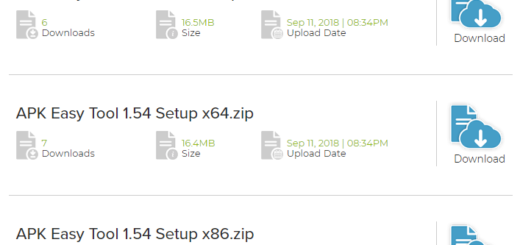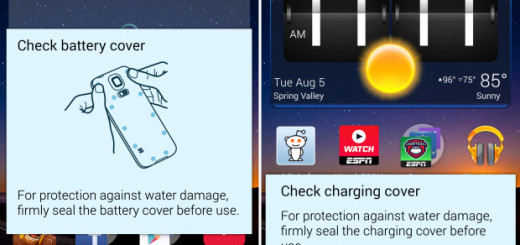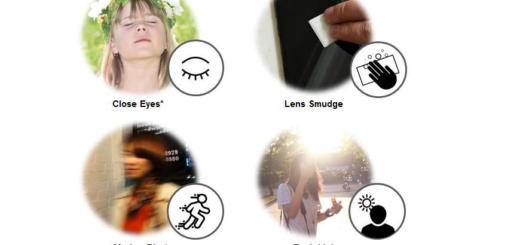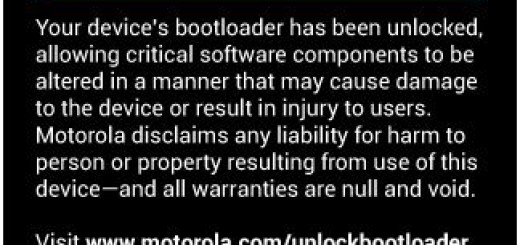Fix your Not Charging Galaxy S7 Edge Errors
To tell you the truth, as a current Galaxy S7 Edge owner, I faced the annoying slow charge problem more than once or sometimes my handset just didn’t charge at all. How could this be possible from a high-end device as this one? Am I the only one?
Of course not, but I have actually received tons of emails from other Galaxy S7 Edge owners complaining about their phone that’s not charging. The thing about this particular problem is that many of you notice it when the smartphone runs out of battery. Is there any solution left for you to try on even in such a case?
This troubleshooting tutorial will walk you through the steps that you can apply when your S7 Edge is not charging. These help you decide whether to get your device fixed or not.
Fix your Not Charging Galaxy S7 Edge Errors:
- Troubleshoot the charger to exclude the option that the charger is the problem. Try to use a different one and see if the handset finally charges. And if you use a charger from another device, then notice that it might not provide the right amount of power; after all, you have a device that supports fast charging, but is the charger delivering such a feature too?;
- The power cord is the only one that connects the charger to your phone, so without it or if it’s broken, there is no chance for the device to charge. The charging port gets choked with many things after sitting for hours in a handbag or pocket, so inspect it carefully and even try another one to exclude this option;
- Take in consideration the Fast Wireless Charging option. This increases in popularity and will be coming to more charging pads and devices in the near future. All you must do is to drop the Galaxy S7 Edge on its charger and that’s pretty much all. Fast Wireless charging kicks on and starts wirelessly charging the smartphone, so who need USB cords?;
- Check the port on the charger and see if you can find something that obstructs the cable. It can be dirt, lint or anything else there. If so, all you need is a can of compressed air in order to remove the dirt, the lint and so on and get your USB connection back to normal;
- There might be some apps that keep running on the background and your phone cannot deal with them. The following steps will close apps running in the background and let your Glaxy S7 Edge charge properly:
- Hold the Home button and release it when you see the recently used apps screen;
- On the task manager section, choose the option to End all applications;
- At the top of the screen is a RAM option;
- Select it and clear the memory;
- These steps will close all the apps that are running in the background when the phone should start charging once again;
- Update your handset to the latest software version. They are always recommended to keep your device protected and fully functional;
- Switch the smartphone into airplane mode, or off completely, when you are charging and see if the problem solves;
- Hard reset the phone via this guide and try charging it again.
If this is still not working, then you may have a dead battery or a broken charging port and so on. Don’t hesitate to contact your retailer or Samsung and find out what your options are. I am sure that you are not out of warranty, so the money from your pocket will stay there this time.