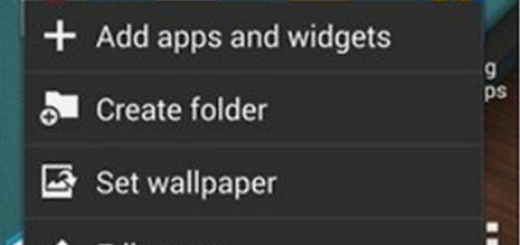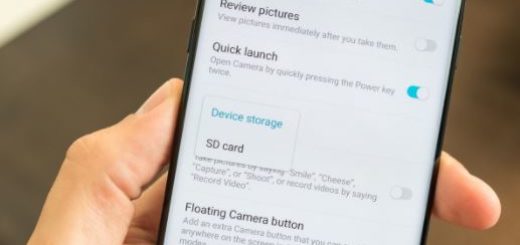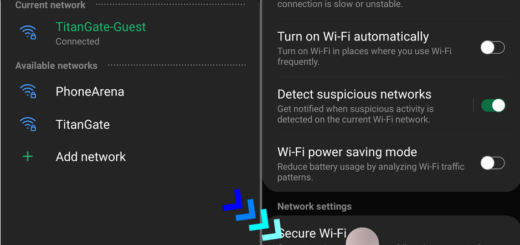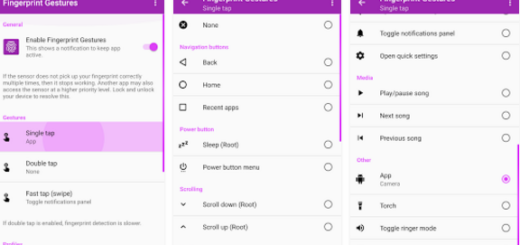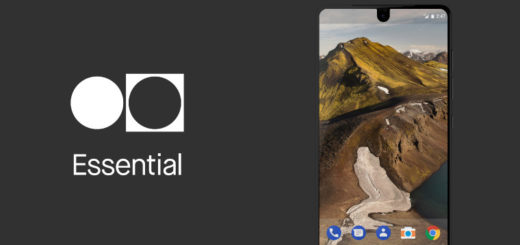How to Bypass Factory Reset Protection on Galaxy S7 Edge
Why would you want to bypass FRP? First, you might have stolen the device you’re having in mind and if this is your case, then I am not here to help you and may you get what’s coming to you. However, at the same time, there are legit reasons for bypassing it.
There are cases when Galaxy S7 Edge owners and not only unknowingly reset their phone with password and screen lock protection on and this would result to FRP being tripped. So, the next time the phone boots up, the owner will be asked to enter the Google Account that was previously setup on the phone. It’s actually not a problem if you know it, but there are also users who don’t even know they need a Google account to use their Android phones.
Or maybe you are buying a phone off someone and they forgot to remove FRP before handing it over to you. Is there any solution in such a case?
How to Bypass Factory Reset Protection on Galaxy S7 Edge:
- Here you are at the reboot step of your factory resetting procedure. You will now see the Setup Wizard asking you to login into the previously synced Google account;
- Select Language;
- Then, tap Next;
- Connect to a WIFI router/hotspot as you are being asked to;
- Up next, turn off the WIFI router/ hotspot connection when you see the Software Update screen saying Checking for Updates;
- Click Next until getting to options for setting Date and Time;
- Go back on the WIFI router or the hotspot connection;
- Tap on the blue text saying Google Terms of Services;
- Choose some text in the popup by holding on the screen;
- Then, hit the Share button;
- This will open the Setup Wizard;
- Hold on to the Setup Wizard icon in order to open the Application info for the Samsung Setup Wizard;
- Tap on Data Usage > Upgrade data service;
- Select Chrome browser in the next menu;
- You must open Rootjunkysdl.com using the address bar;
- Up next, look for ‘com.sika524.android.quickshortcut.apk’ and take it onto your device;
- Then, search for Samsung App Store from Google.com on Chrome;
- Hit Samsung Galaxy Apps and this should open the Galaxy apps application;
- Tap on Sign In using your Samsung account;
- Install a file explorer application;
- Open the Downloads folder and install the Quick Shortcut Maker application that you downloaded earlier. You may have to allow installation of applications from Unknown sources;
- Once the application is installed, tap the Open button;
- Tap Type Email and Password;
- Hit the Try button;
- Now, tap on the three dotted menu button at the top right corner of the screen;
Choose Browser Sign-In; - Sign In using any Google account you want to use and wait a few seconds;
- Then, the Quick shortcut maker application will reappear, so keep tapping the back key until you reach the Google Services screen once again;
- Press Next on the Google Services screen;
- Keep tapping Next until you see the screen saying Account added;
- At the end, tap the Home button. If the home screen doesn’t appear for you then perform a reboot.
As a reminder, the guide from above is for helping users who must bypass FRP owing to unfortunate circumstances. This has nothing to do with encouraging theft and other similar activities.
As for those who have other issues with their Galaxy S7 Edge phones, visit these pages. You can then use the solutions we provided or tell me if there is something that seems to have no fix.