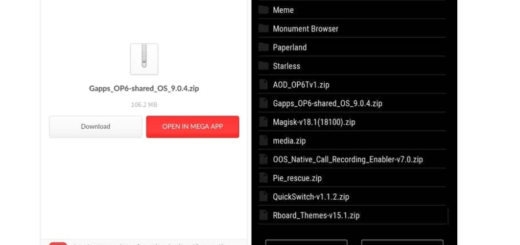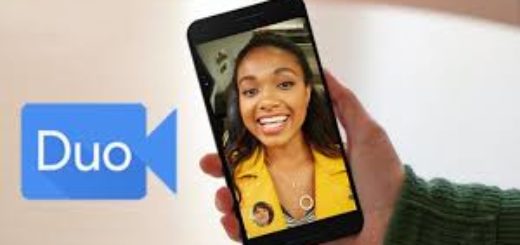How to Successfully Hide Private Photos and Videos on Android
There are times when your Android smartphone ends up in foreign hands and I am aware of how uncomfortable this might make you feel. This smartphone is your personal device and I have no doubts about the fact that it keeps many of your personal files and data that you wouldn’t want to be seen by anyone.
But keeping these files safe from family and friends might turn into a very complicated task especially when they are usually borrowing your phone, when they are checking it out to try out your latest downloaded applications and so on.
Well, I think having the ability to keep certain content, such as photos and videos, out of their sight is a must. Otherwise, why would be the point of considering your handset private in the first place?
For those of you who don’t know, Android cannot recognize files if they are stored in a folder named “.nomedia” (without quotes). In other words, a .nomedia file is a blank file placed inside a folder. When the media scanner detects the .nomedia file, the media scanner does not scan that folder and that is how the videos or the images normally found in that folder don’t even appear in the Gallery app. You can place a .nomedia file in any folder, but the filename must begin with a period.
That’s how simple the trick can really be: all you must do is here described:
How to Successfully Hide Private Photos and Videos on Android:
- First of all, place all your videos and photos in a folder and then create a new folder in that existing folder and name it “.nomedia” (with no quotes, if you want this to work);
- By doing that, be sure that apps like gallery, video players, as well as any other photo or video viewing apps that you might prefer to use will not be able to read the files that are stored with a .nomedia folder;
- Now, that you have hidden on your Android phone a folder with pictures or videos, it’s obvious that you might want this to be displayed again after some time. For that, you have to delete the Nomedia file in the appropriate folder, but you know that this is a hidden file, so it can only be viewed from most of the available file explorers;
- In such a case, get the ES File Explorer from here which lets you bot view and to delete Nomedia files on an Android smartphone;
- After you have grabbed the app, open the ES File Explorer on your Android smartphone;
- Up next, draw the sidebar from the left side in the middle of the display;
- You have to scroll in this menu all the way down;
- After that, toggle the “Show Hidden Files” option to On;
- Now, you can see all your created nomedia files in the appropriate folders and deleting them becomes a piece of cake;
- Your pictures will be shown in the gallery as well as in the video player app, so there is nothing stooping you this time;
- With this being said, it’s clear that by using .nomedia folder you’ll hide your files from other apps, but you still can access them via a file explorer.
And if you already know how to view and delete a Nomedia file within Android, will you be using this method?
Be sure that there are also tools available for protecting your smartphone. In order to minimize the effects of a stolen smartphone, don’t hesitate to take in consideration some form of security for your device. The thought that this will never happen to yu is really no excuse for not giving your phone the protection it needs. You can try on to Use Dropbox to Find your Stolen Android Phone, Activate Motorola Device Management in order to recover your stolen phone, or learn how to Secure any Android device and Recover a Stolen smartphone/tablet.