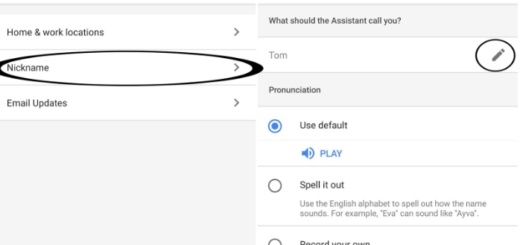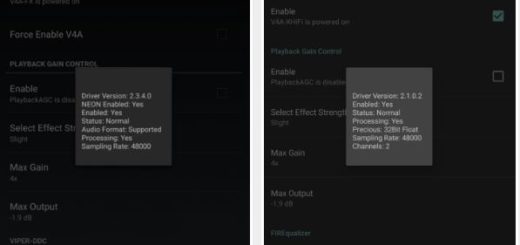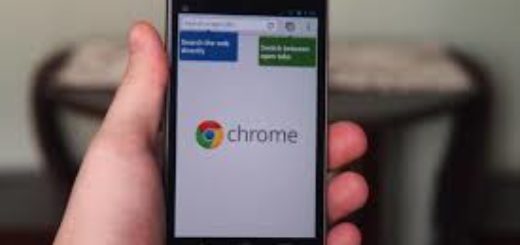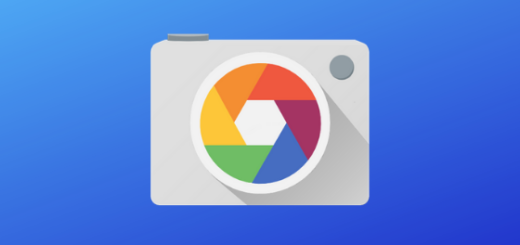How to Manage LG G5 Always On Display
One of the many key features of the LG G5 is the Always On Display option that managed to keep a small portion of the screen on 24/7 with the time, date, weather information, battery life and even incoming notifications. This was disabled out of the box on AT&T LG G5, so here’s how to turn on the LG G5 always on display. And if you ever change your mind and decide that this is not for you, feel free to do the opposite and act as if this feature is not there.
It’s worth noting that LG doesn’t have any customization options like Samsung; you can only replace the clock with a signature, but it is better than nothing. And besides that, the dim and hard to see always-on notification will get brighter or darker based on the surroundings, not to mention that the battery life is no longer a problem.
This feature consumes no more than 1% of battery life every hour, so even if your LG G5 is equipped with a 2,800 mAh battery, the difference is not noticeable.
How to Manage LG G5 Always On Display:
Enable LG G5 Always On Display:
- In order to enable the G5’s always-on display, pull down the notification bar and hit the gear-shaped settings button near the top right;
- Now, you have to choose Display from the list of options at the top of the screen;
- After that, scroll down until you find the setting for the Always-on Display;
- You can slide the switch next to it to the On position, or you can tap on the three dots to the left of the switch to turn it on and customize the feature;
- At the moment of writing these lines, the only customization option is to have either the current time or what LG calls a “Signature” on the screen. This is pretty limited, as I have warned you from the start. Time will display a digital clock and signature will display some text too, so the choice is yours. And don’t forget that you can alter the text and font in order to look different and say whatever you want during the setup process;
- From here users can simply hit the home button or turn off the screen and the barely visible area near the top of the screen will be on at all times sharing important information at a glance. With LG‘s always-on display enabled, any time your device is locked the screen will remain on, albeit at a very low brightness.
When the device is in a purse or pocket, however, the feature automatically turns the screen all the way off to preserve battery life. Otherwise, I can assure you of the fact that the time or signature, date, as well as any pending notifications will be shown at all times.
And you can also choose to disable the Always on display in LG G5 if you haven’t liked it. I know that LG hasn’t enabled a quick toggle in the Notifications bar, but this still can be made.
Disable LG G5 Always On Display:
- First of all, launch the Settings app;
- Then, swipe the screen till it shows all the Display options;
- Then, swipe down till you find the option than enables or disables the “Always-on Display”;
- Tap on the toggle to disable it right away.
However, I would suggest you not to turn this feature off as long as in order to check the time or notifications, you turn the screen on which consumes a lot of battery. As the “Always On” display doesn’t affect the battery life that much, it’d be better if you’d continue using this feature.