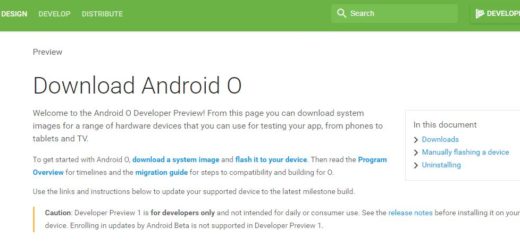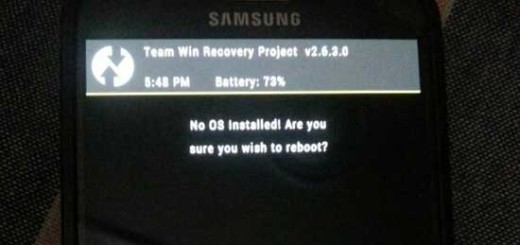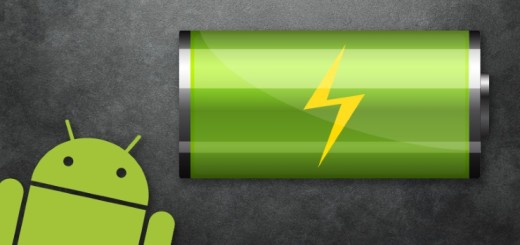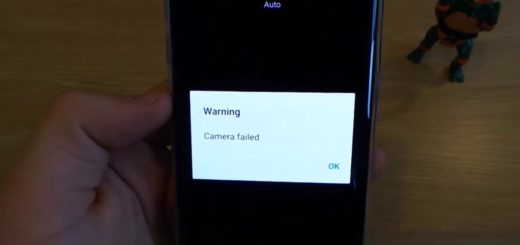How to Enter Download Mode on Galaxy S7
The Download Mode is a sub-menu that can be found on all Galaxy smartphones manufactured by Samsung. This can be easily used whenever you’re looking to install new Android updates manually with the help of the ODIN app, when you want to root your Galaxy S7 or install a custom recovery.
Accessing the Download mode has nothing to do with losing the warranty, but if you do manage to flash custom files like a ROM or a root package which Samsung doesn’t officially intend, then your warranty will be void.
If you think that you need to enter this special mode, then you can do it by simply following these steps. After all, the procedure of entering download mode on the Samsung Galaxy S7 is very easy. However, if you find that after a few tries you are still unable to enter this mode, then there are big chances to find out that that this special mode is not available in your Samsung Galaxy S7 version.
And even if the Download or Recovery mode is not hard to find and the operation is not exclusive to advanced users, remember that you must act carefully. There might be no complex or risky steps, but a single mistake could easily lead to bricking your device and no less important, don’t start before verifying the battery charge. The level should be over 50% or else you must plug in the charger and avoid a potential disaster.
How to Enter Download Mode on Galaxy S7:
- Before initiating the process, you need to switch your Samsung Galaxy S7 completely;
- When the handset is already turned off, press and hold the following keys on your phone together in the same time and keep doing that for a few seconds: the keys are Power and the Volume Down one;
- Do not let go of those two buttons when it get to the first Samsung boot screen and eventually the screen will turn black and enter the Maintenance Boot Mode;
- Only after it enters this mode, fell free to let go to those two buttons;
- Now you are in the Maintenance Boot Mode;
- Here, the touch screen will not work and you are forced to use Volume Up and Volume Down buttons if you want to navigate through the available options. You must also use Power button to select the option that you wish to do;
- When you want to switch back to the normal mode, you can simply use the Reboot option;
- You can also choose to exit the Download Mode by pressing the Power button for about ten seconds. This trick also works in cases when your device gets stuck while you are in the Download Mode.
If you have rooted your Samsung Galaxy S7 and have installed a custom recovery tool like TWRP or CWM, then you don’t need me to tell you that you can practically enter the very same the download mode using third-party apps such as ROM Manager – get it from this Google Play Store link. This app lets you flash your recovery to the latest ClockworkMod recovery, perform backups and restores from within Android, install ROMs from your SD card or even over the air and much more and it works flawless.
If this guide really helped you, please give a like/share on your favourite social networking websites and let others know about us.