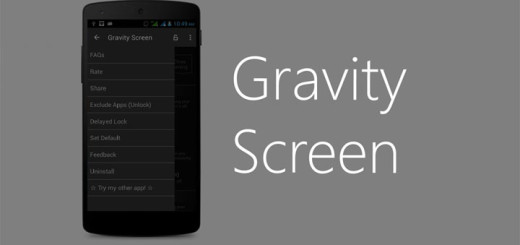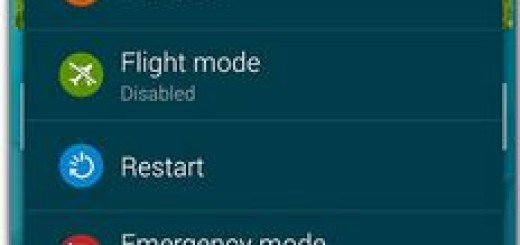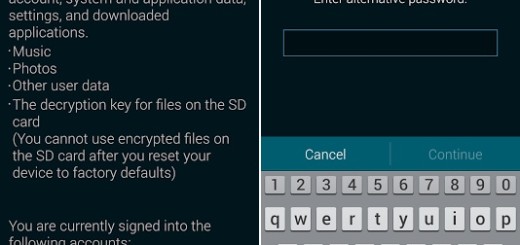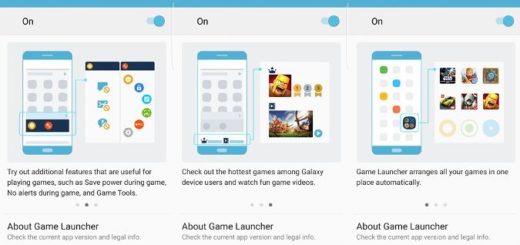Synchronize iTunes with Android with DoubleTwist
If you’re moving on and you are finally the owner of an Android device, then I am sure that you also want to be able to listen to your music. While there is no iTunes for Android, this should not be a problem. These days, no one wants to carry two devices and be sure that his is not my solution. Even if there’s no iTunes app for Android and you might fear that you cannot listen to your extensive iTunes library on your Android phone, I am here to help you.
In fact, there are actually a few different ways for you to get your music collection on the new device and the app known as DoubleTwist is one of the best options out there.
If you’re looking for the fastest way to get from iTunes to your Android device, then this app is perfect for you. DoubleTwist is an application that can be found in versions for Android, Mac and PC and trust me when I say that using it is easier than you can imagine. To sync your iTunes library to your Android device, just follow the steps below.
How to Synchronize iTunes with Android with DoubleTwist:
- For the start, install DoubleTwist on your Android device with the help of this link;
- You must do the same thing on your computer, so install the desktop version from here;
- Connect your Android device to your computer via USB storage;
- Up next, you have to open DoubleTwist on your computer;
- Then, look for your device in the left hand panel;
- Drag and drop music from the “library” in the side pane, to your device;
- If you click on your device, you can toggle between automatically syncing or not.
So, even if there are multiple dedicated apps for transferring your iTunes music to your Android phone in the Play Store. We tested several options and found that DoubleTwist is among the most efficient.
In the end, you should also know that there is also a premium wireless version called DoubleTwist AirSync that can be yours for no more than $4.99. This has the advantage of syncing over your WiFi network. This will eliminate the need for step 3, and the device will instead be connected with your desktop via Wi-Fi. It is up to you to pay or not for this!