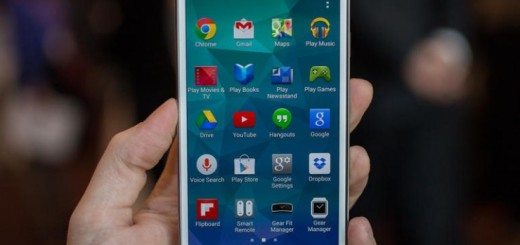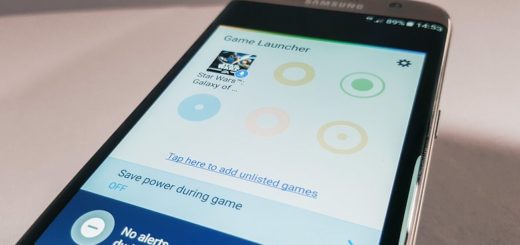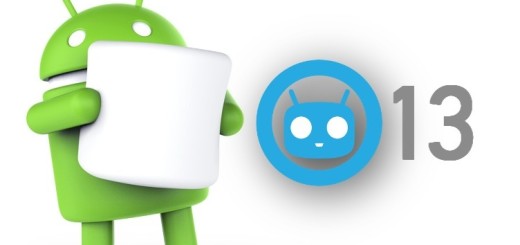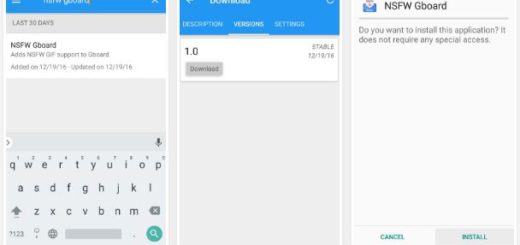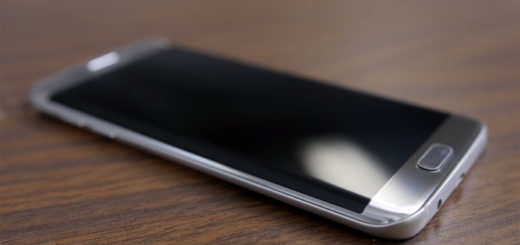How to Use Galaxy S7 Edge Display Scaling
Are you interested about the Display Scaling feature of your Galaxy S7 Edge smartphone? This display scaling feature had originally been spotted by users who had enabled it through a third party launcher shortcut such as Nova Launcher, but this is not all. Samsung has also made the display scaling an official Samsung Galaxy S7 Edge feature, so why not taking advantage of it?
As a recap, this functionality gives you more than the chance to adjust the size of fonts, but it also changes the way the entire user interface is scaled to fit your device. This practically means that it can easily fit more on the screen by making everything a little smaller.
If you prefer to have more content on your screen and you have relatively strong eyesight, if you like making changes, then don’t hesitate to turn on this feature. You can do that with the help of a a very simple process; yes, I can assure you that no special skills are required, so let’s proceed:
How to Use Galaxy S7 Edge Display Scaling:
- First of all, go into Galaxy S7 Edge Settings;
- After that, hit the Display Settings options;
- Then, just tap the heading entitled Condensed.
- Customers who cannot enjoy the update (you like twitting and getting the best of your device, but this comes with a price) can still enable the feature by using Nova Launcher.
With these being said, don’t forget to check more of our Galaxy S7 Edge tips to get the most out of your device. Don’t you know what to do with your handset? Keep on reading and you will find so many possibilities:
- Enter here and learn how to Enjoy Galaxy S7 Edge Wi-Fi Sharing Feature;
- You know that more grids let you pack more apps on your home screen, so don’t hesitate to Fit more Shortcuts onto your Galaxy S7 Edge Home Screen;
- It’s true that your handset’s battery life is a major improvement on what you had before and it is omdeed offering a much more stable experience, but it might not be enough. You still need to learn How to Close the Galaxy S7 Edge Running Apps to Save Battery;
- You can also use this tutorial to learn how to Solve Galaxy S7 Edge Overheating Issues;
- How to Show all Apps on the Galaxy S7 Edge Home Screen;
- Boot into Galaxy S7 Edge Download Mode in no time with the help of this guide.