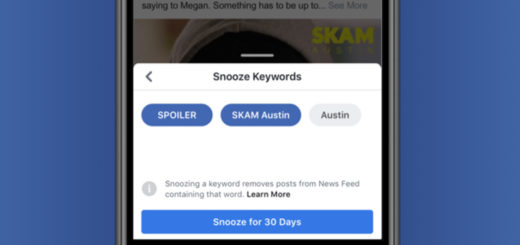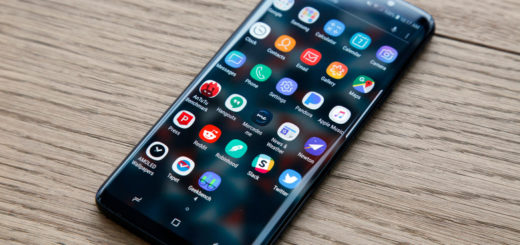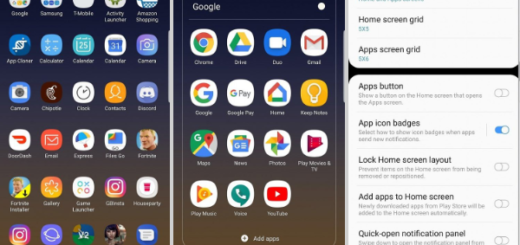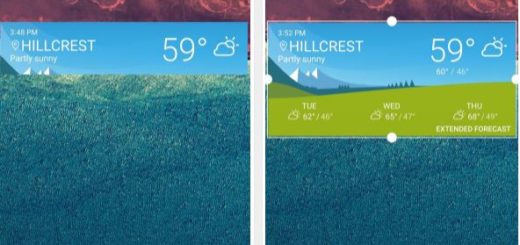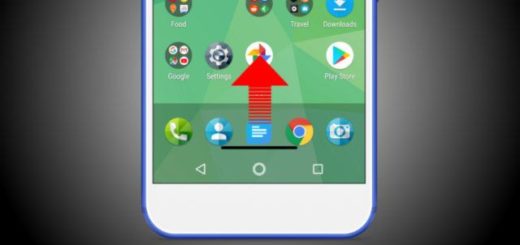How to select Edge panels on your Galaxy S7 Edge
The Galaxy S7 Edge is one of the most beautiful smartphones on the market – if not the most beautiful of all – and that is why many decided to buy it. You paid extra for that curvy screen when you opted for this version, but be sure of the fact that the handset is worthy of every penny. You have to admit that it looks divine, but others claimed that that’s all there is when it comes to the edge display.
I personally disagree with that and let me explain you more! I actually think that Samsung has put some thought into making the curved edges more useful with the Galaxy S7 Edge device model, so there are so many options that you can enjoy if you know where to look for and what to do with them.
To be more precise, the edge provides settings and function shortcuts that remove barriers that can often come between the user and the information and get you to the information you need faster than ever.
The handset is in my hands for months now and even if I cannot say that I know everything about it, I definitely know how to get the best out of it. This guide is exactly about that: how to easily select Edge panels on your Galaxy S7 Edge. I think that you should decide which panels should appear next and be in total control over that, so here’s what you have to do:
How to select Edge panels on your Galaxy S7 Edge:
- To access your Edge panels, you simply drag the Edge panel handle from the curved edge toward the middle of the screen;
- Go to Settings;
- Then, you have to go to the Edge screen;
- Then, go to Edge panels and you’ll see a list of options. I want to tell you from the start the fact that the Apps Edge allows you to select your 10 favorite apps, while People Edge lets you choose no more than five contacts. Tasks Edge allows you set up to 10 shortcuts to tasks, such as taking a new selfie, sending a text message to a specific contact, enjoying the latest news, calendar, and weather panels;
- Check the box at the top if you want to include that panel;
- You can also choose to download more options or reorder your panels via the links at the top of the screen.