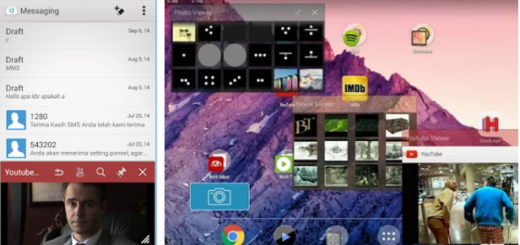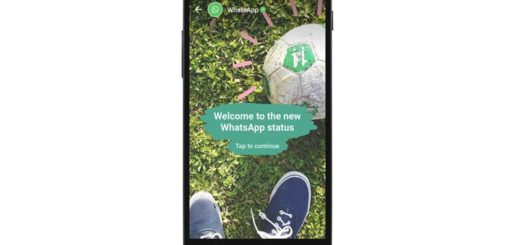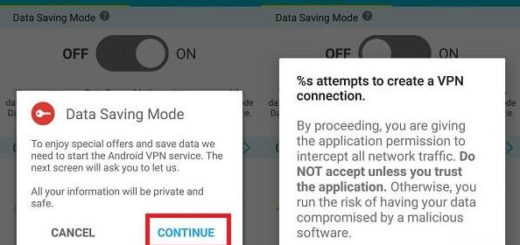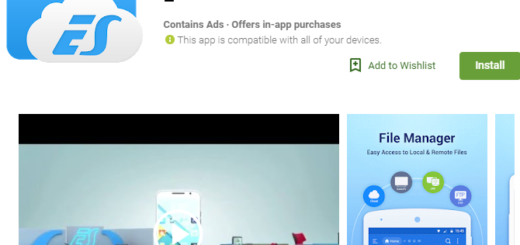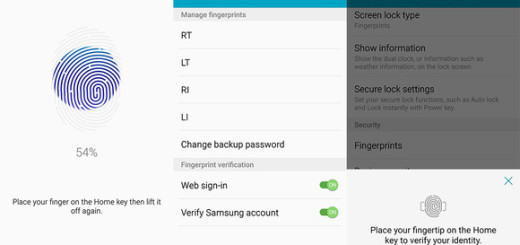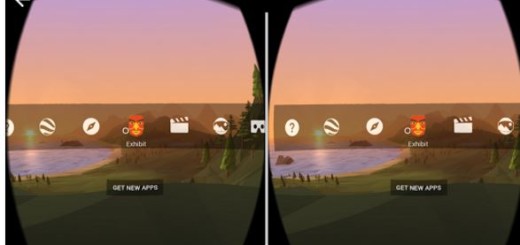How to Use Popup View Mode on Galaxy S7
The Samsung Galaxy S7 model is a handset worthy of you full attention. It looks great, it performs better than any of its predecessors and it comes loaded with various features hidden up its sleeve. That is why you must not rely on the fact that the handset is great, but you have to do your best and explore the best tips and tricks for getting the most out of it.
I am saying that as long as there are several functions that are still not known by a number of people, just as the fact that you can Adjust Color Saturation Levels on your Galaxy S7, Configure the Mobile Hotspot on your Galaxy S7, Grab 150 Custom Fonts, Fix Slow to Wake Response or Charge the device Wirelessly.
The Pop- Up view is one of the not so popular features too and trust me when I say that you don’t even know what you are missing. This is also known as the floating Window will float above everything on your screen. To be more precise, when Pop-Up View is enabled, you have the chance to resize the window of a certain application. For example, if you choose to watch videos on YouTube, activate Pop-Up View mode and the app window will get resized to a smaller window.
How to Use Popup View Mode on Galaxy S7:
- Enter into Settings;
- Up next, select Advanced Features;
- Then, also select the Pop up View Gesture;
- Ensure it to be on;
- Feel free to adjust the size of the window popped on your screen by dragging its corners;
- Then, once the window has been resized, you can move it around and add other applications.
Even if not all the apps are supported by this feature, be sure that most of them are, so why not enjoying it?