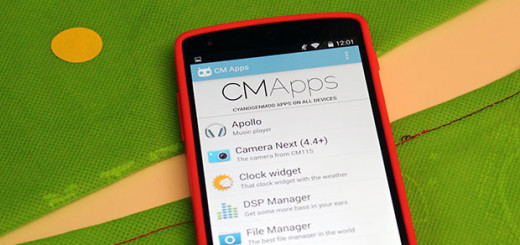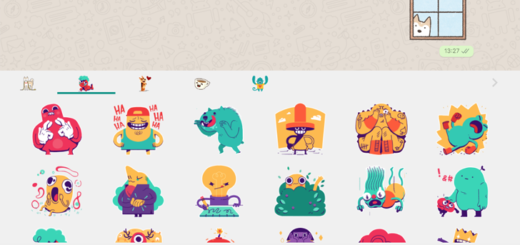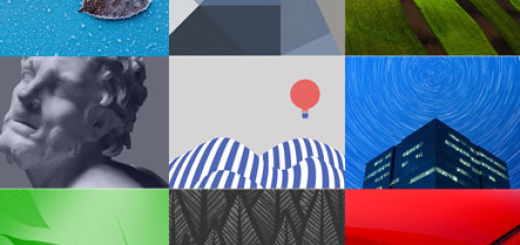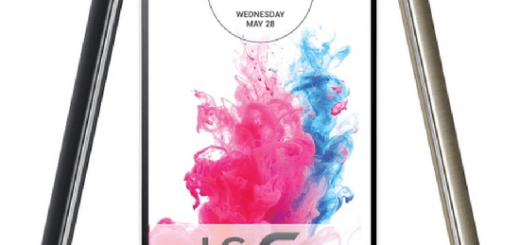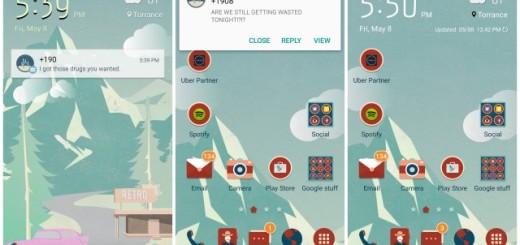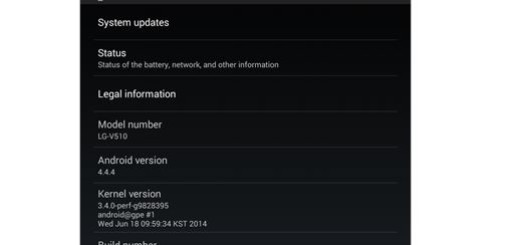How to Schedule Auto Restart on Galaxy S7
A smartphone from these days can be considered a small computer that can easily fit in your pocket, but you know that you must take good care of it. To be more precise, your permanent job is to optimize your device by restarting it automatically at certain times, but be sure that the unsaved data will be lost when the device restarts. Despite of that, restarting your mobile device at a certain period of time will also free up RAM and allow your device’s performance to go back to optimal.
The story is no different when it comes to your current Galaxy S7. You know that restarting it is one of the best ways to keep it running with no problems out the system and ensure that all new apps and updates are operating properly. Auto restart ensures that your Galaxy S7 gets a regular restarting, so you don’t have to worry about remembering to do it manually. The function also takes care to prevent restarting from happening at inconvenient times, so it only occurs when the screen is turned off and the device is not in use, but there is at least 30 percent of the battery power remaining.
Samsung really does give you an option to restart your Galaxy S7 to make sure its performance remains optimum. The issue is the fact that the Korean company has hidden the auto restart option in the Backup and reset menu found in the settings screen. The truth is that this isn’t a section of the settings most people access unless they are looking to factory reset their smartphone or tablet, and the Auto restart option has gone under the radar in such conditions, but here’s what you can do on your Galaxy S7:
How to Schedule Auto Restart on Galaxy S7:
- First of all, you have to go to the settings menu;
- Then, go to the option called Backup and reset;
- Choose the Auto restart option Under the Device management tab;
- Let me tell you that by default, the auto restart is set at 3 AM on Mondays, but you can choose to change it; however, there is something that you have to keep in mind: you should choose a time at night as long as you want to find a faster a smoother Galaxy S7 handset in the morning;
- Once you’ve turned it on, your Samsung Galaxy S7 handset will automatically restart at the defined time.