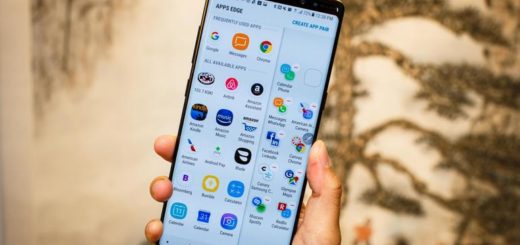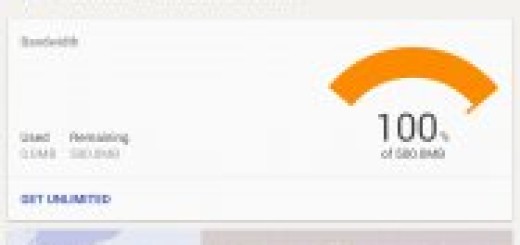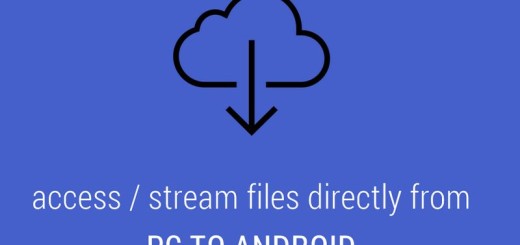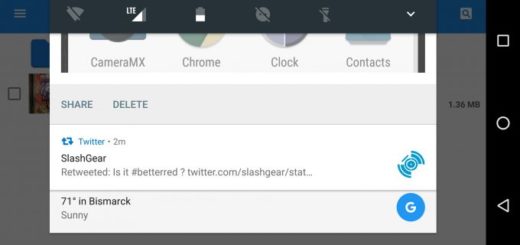Learn to install Additional Galaxy S7 Camera Modes
After going through the basic setup process of your new Galaxy S7, there are a few more things you should do to get the most out of the amazing handset that you own. The Galaxy S7 is great and has a special smartphone camera on its own, but things can get even better when you begin adding different modes to the camera app.
By using these modes you can create animated GIFs, take better food shots, or make yourself look better than ever, so you should learn to install some new Galaxy S7 Camera Modes. After all, Samsung released the following 6 additional Galaxy S7 camera modes free of charge: Beauty face, Sports shot, Animated GIF, Rear-cam selfie, Dual camera, as well as Surround shot.
The procedure is not at all a complicated one: in the Camera app, you only have to tap on the Mode button followed by the Download link at the top of the screen. A generous list of modes will appear there, all being ready for installation, so it is up to you to make a choice.
And if you need more help, here’s the detailed procedure:
Learn to install Additional Galaxy S7 Camera Modes:
- Launch Camera app on your Galaxy S7; you can do that from Galaxy S7 lock screen or use Galaxy S7 camera quick launch;
- Then, enter into the Camera mode section;
- There, you have to tap MODE;
- In the camera mode page, tap Download;
- Now, you are directed to a hidden page in Galaxy Apps;
- In different regions, this page may be slightly different, but the main idea is the same: there you can find other 6 additional Galaxy S7 camera modes offered by Samsung. And don’t forget that all of them are free;
- For example, you want to install the Sports shot mode for your Galaxy S7; first of all, tap on it;
- In the Sports shot details page, you can find the screenshots and short description of this camera mode;
- Tap INSTALL;
- After accepting the permissions, the new mode is being installed to your Galaxy S7 smartphone;.
- A progress bar as shown below flashes before the installing is finished.
I can assure you that the installation only takes a few seconds, after which you can experiment with the various modes and improve upon your smartphone photography skills.
And be sure that in order to help all owners of Galaxy S7 to be able to use the camera effectively, I am working on a series of Galaxy S7 camera guides, so stay tuned for more.