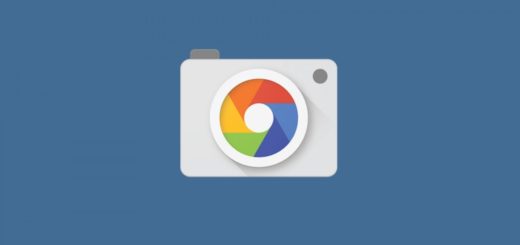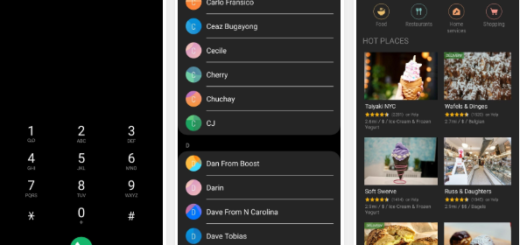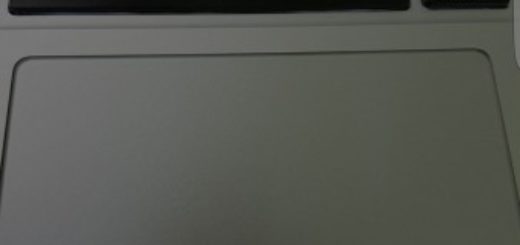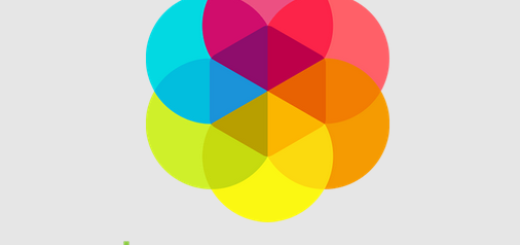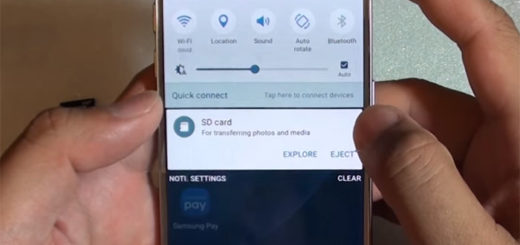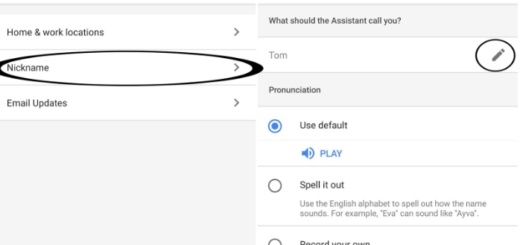How to Use LG G5 Video Stabilisation
I want to tell you from the start the fact that LG G5 comes with a generous list of amazing camera hardware-specs, but this might not be enough for taking the ideal photo or shooting the perfect video. As I am used to tell you, it takes more than an impressive spec sheet to take good photos, but you must do your part too.
I am talking about video stabilization, or some camera routines such as edge sharpening or lens corrections that can make the difference between an average result and a great one. Speaking of LG’s G5 Video Stabilisation, let me tell you that this smartphone has no less than two options available to make your videos look smooth even if you are bouncing about while taking them.
There is one option found near the bottom of the camera settings menu, which gives you what you are looking for. This can be accessed by tapping the cog icon. All you have to do is to tap it and this flicks between SteadyShot stabilisation and OIS, if you’re using the standard camera lens in Auto mode.
The first option – SteadyShot stabilization- is the one that most phones use these days, so you should be no stranger of it. I am talking about a digital enhancer that uses the edges of the frame as a buffer to smooth-out any movements. This leaves you with a slightly more ‘zoomed-in’ view than you get when taking photos.
That’s one reason why you might also try to use OIS which uses the little camera stabilisation motor to keep your footage smooth, so what are you waiting for?
Other tips for your LG G5 camera:
- Use this guide to Record Videos with the LG G5 Camera;
- Let me remind you that it is incredibly easy to switch between the two from the camera app. If you don’t know how to do it, learn how to switch to Dual Camera on LG G5;
- How to Use LG G5 Manual Mode or if you want to keep on exploring, then take advantage of LG G5 Amazing Camera Modes;
- How to take Photos with the LG G5 Camera with the help of this tutorial;
- Cam Plus comes as a camera grip that adds button controls to operate the LG’s G5 camera, so One-handed Shooting with LG G5 Cam Plus can be a piece of cake too. This guide will help you!