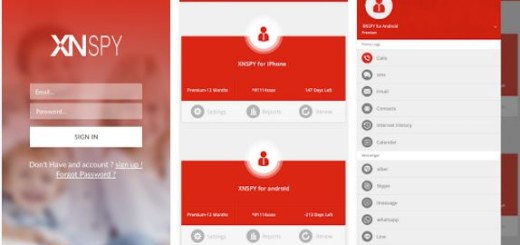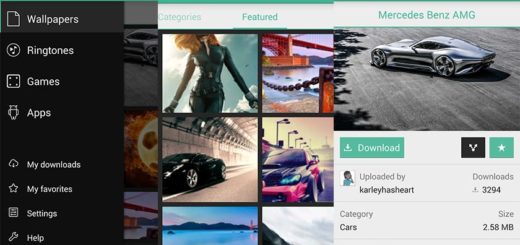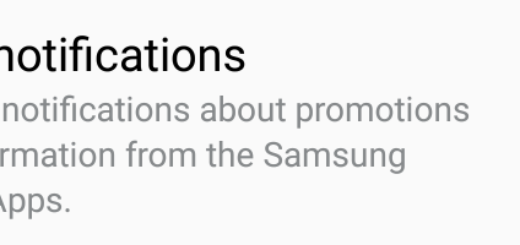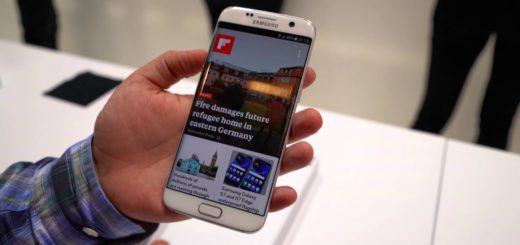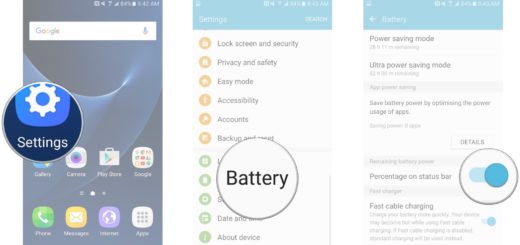How to Draw on Allo Photos and Add Text to Them
Whatsapp is currently the most popular chat app in the world with more than a billion users, but Allo might change that. The new app has a clean design, a very easy-to-use and attractive interface and some special features that we have started to discover.
Assistant and Smart Reply are some compelling additions to what we get from the usual instant messaging apps these days, not to mention all the stickers in Google Allo which are designed by independent artists from around the world or the fact that you can easily get creative with the photos you send by doodling on them or adding text.
I find this as being another very interesting feature in Allo. While WhatsApp lets you add a caption to an image, Allo allows you draw on an image and add text to the image itself, so it is one step ahead competition with the new Ink feature.
And the procedure is not at all complicated, but here’ what you have to do:
How to Draw on Allo Photos and Add Text to Them:
- Open the app;
- Open a conversation;
- Now tap the “+” (add) icon found on the left of the text input field;
- Then the option to Insert an image and choose a photo from your device’s library (you can also take a photo right away);
- Tap the Edit icon;
- Choose the color and then start drawing on the image;
- To write a message with your finger, tap the marker icon and choose a color;
- To type with the keyboard, tap the text icon and type your message and tap Done;
- If you make a mistake that you want to erase, tap Undo;
- After having made all the changes, tap the Send button;
- When you send a photo, it shows up full-bleed in the screen and you can even doodle on it if you want.
So, even if this might not be the best way to draw on pictures and create art for Android, it is definitely fun and can help you create some unique results.
If you are new to all these, let’s first Meet Allo – a Promising Messaging Application for Android and then:
- Find all about Incognito Mode in Allo via this tutorial;
- How to Respond quickly and Express yourself Better in Allo by using suggested replies, , photos, emojis and various stickers;
- Learn how easy is to Delete an Allo Conversation, a Specific Message, as well as the entire Chat History – use these detailed procedures;
- How to Block a Contact or an Unknown Number in Allo;
- Enjoy Allo’s Shout or Whisper Features and forget about typing in ALL CAPS or other tips to express yourself better.