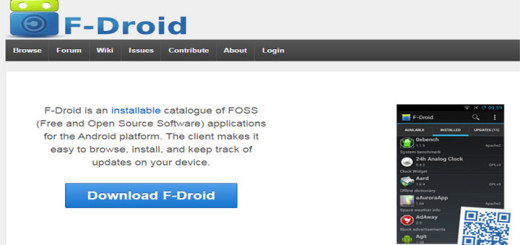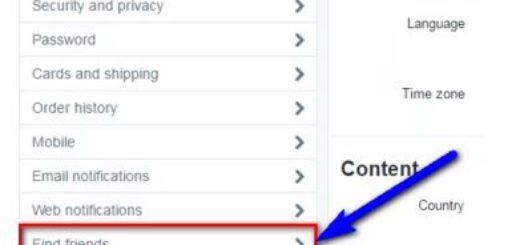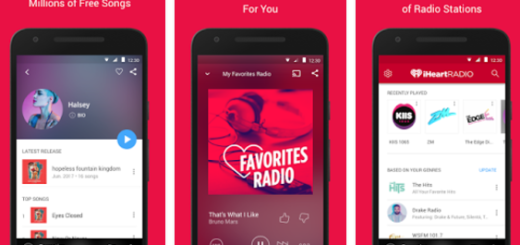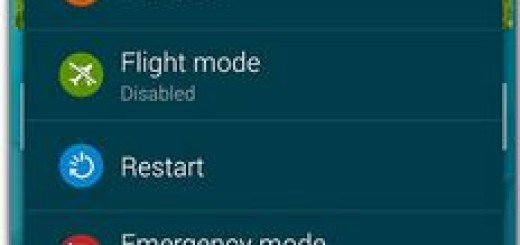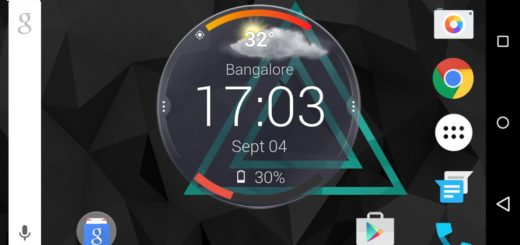Grab the Quick Dictionary App on Android
Not many of you know the fact that Google has a popup dictionary functionality in the Google Play Books app, but this is happening as long as it never went systemwide. This function is also available via mods on some rooted devices, but now things have changed and you can enjoy the popup dictionary or context menu dictionary in any app on your device.
You can use Quick Dictionary to get word definition inside any reading app without even opening the dictionary app from outside, so you are probably aware of the fact that this saves lot of time while reading and makes search for definitions very fast. Even more, I bet that you will love to hear the fact that it works offline. It allows user to save their own definition and even edit the dictionary.
Quick Dictionary is a simple app but there is no doubt that it completely changes the way you use the dictionary. Just a simple installation and a couple of setting changes are required to enjoy all these, so here’s what you must do:
Grab the Quick Dictionary App on Android:
- For the start, download the Quick Dictionary app by heading to this direct Google Play Store link;
- Up next, open the Quick Dictionary app on your device;
- Then, you have to toggle the switch next to “Copy Service” to On in order to enable you to simply copy the text in any app to open the popup dictionary;
- Let me tell you that you will see a persistent notification in the notification area which you can disable from the app settings;
- However, my advice is to let it show the notification or else Android may force kill app if it is not used for long;
- You can also configure the Typing method in the dictionary app to use this service in apps or pages that don’t allow you to copy text;
- Now, let’s see what this Popup Dictionary is truly capable of: for that, you have to open any app on your Android handset and copy a word or even an entire phrase. Within a flash, a small popup window will open with the dictionary, so you just have to click on the browser button at the top-right corner of the popup to view the meaning in the browser.
Do you see how simple the procedure is? Give a try to this app too!