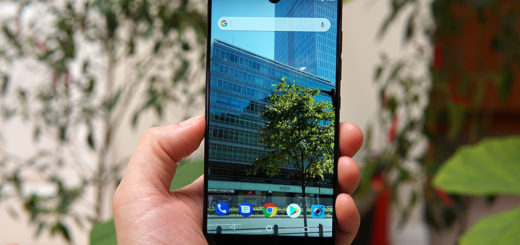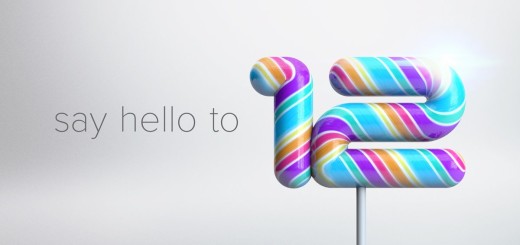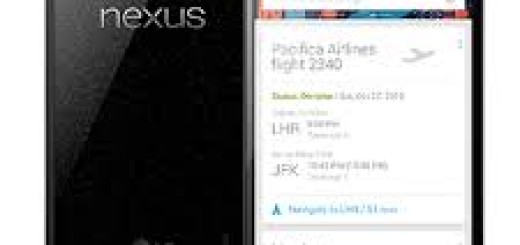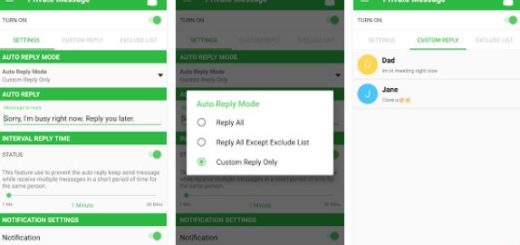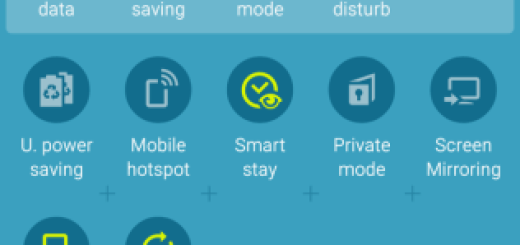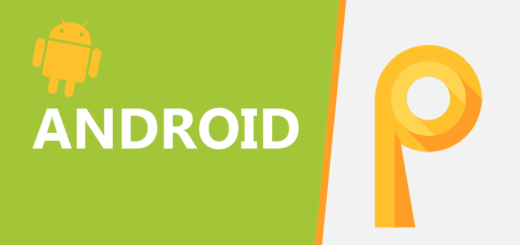Solve “Use Touchwiz Home as home” Error Prompt on Galaxy S7
I know what’s happening this time: you are probably bugged by that small window that pops up and it says “Use Touchwiz Home as Home”. Then, there are two options “Just once or Always.”
Even if you normally choose Always, the issue is that the window keeps coming back any time you would expect it the less.
Correct me if I am wrong, but your Galaxy S7 was probably working fine, but this started to happen after an update.
I am sure that it isn’t the first time when you are hearing it: even if these updates are supposed to fix some problems, there are also cases when they simply become the problem themselves.
How to Solve “Use Touchwiz Home as home” Error Prompt on Galaxy S7:
- As you probably know, cached data is information which comes from a website or a certain app that is stored on your Galaxy S7 handset. Like that, the next time you go to use it, it’ll already be available, so this should work in your favor. At the same time, is taking up space on your device, which means you should probably clear it every now and again to gain more space or to set an app back to default. This could solve many possible problems that you are experiencing and this is one of them too, so first of all, try clearing the cache:
- From any Home screen, tap Apps;
- Tap Settings;
- Scroll to ‘APPLICATIONS,’ then tap Application manager;
- Swipe right to the ALL screen;
- Scroll to and tap Touchwiz Home;
- Tap Clear cache;
- Tap Clear data, then OK.
- If you couldn’t complete these steps and you have other launchers installed, uninstall them first and then follow the steps from this procedure:
- For the start, tap Apps;
- Tap Settings;
- Scroll to ‘APPLICATIONS,’ then tap Application manager;
- Swipe right to the ALL screen;
- Scroll to and tap the SetDefaultLauncher service;
- Tap Clear cache;
- Then, you need to tap Clear data and confirm your option by selecting OK.
- If all else fails, backup your data and perform the procedure known as factory reset or hard reset. The operation is perfect if your Galaxy S7 is slow, freezing, not responsive or responding incorrectly and yes, it could save you from your current situation too. That is why my advice is not to hesitate to try it out with the help of this detailed procedure: How to Hard Reset the Samsung Galaxy S7.