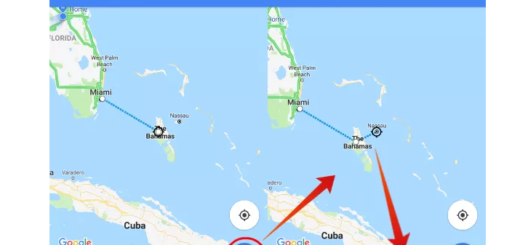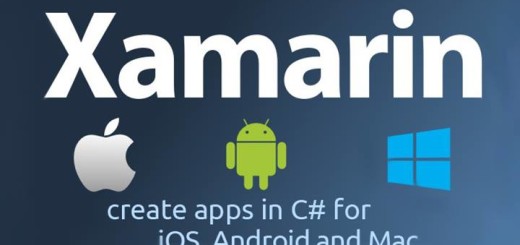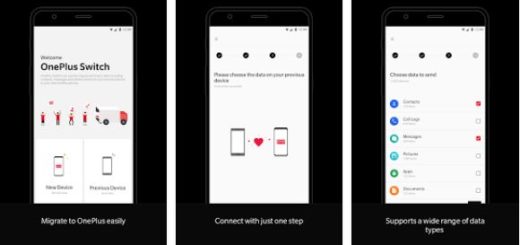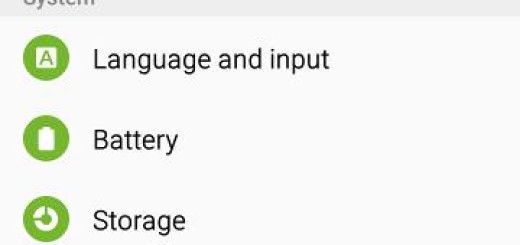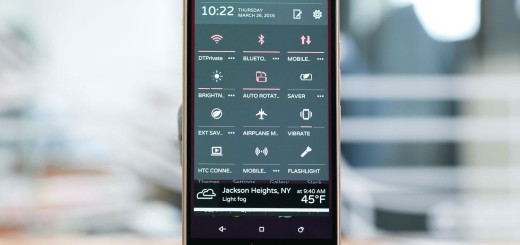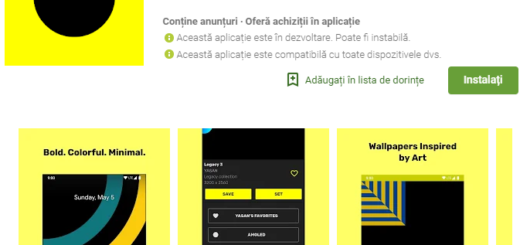Fixes for Unfortunately, Messages has stopped S7 Edge Issue
Is there any valid solution for your Unfortunately, Messages has stopped S7 Edge issue? I am not glad cause you are here due to such a situation, but at least I can tell you that yes, there is! Sometimes, your smartphone automatically updates to the new system and now texting doesn’t work or the issue comes out of the blue.
This error is a common one and it usually appears when the messaging app crashes for some reason. While it’s clear the error message speaks of the Messages app crashing, this is a Galaxy S7 pre-installed app, so there is also a chance to be one of the symptoms of a firmware issue and this leads to a different treatment.
However, don’t worry as we’ve got you covered! Here’s how you can fix the Unfortunately, Messages has stopped problem on your Samsung Galaxy S7 Edge phone.
How to Fix Unfortunately, Messages has stopped S7 Edge Issue:
- First of all, you should clear its cache and data (even if you may lose all your messages) by following the steps below:
- From the Home screen, you need to tap the Apps icon;
- Then, find your way to Settings;
- Touch Applications and then Application manager;
- Swipe to ALL tab;
- Do you see Messages? Tap it;
- Touch the Force Close button first;
- Then, tap Storage;
- Tap Clear cache and then Clear data, Delete.
- If this tip didn’t help you, then it’s time to boot your phone in safe mode via these steps:
- Press and hold the Power key;
- As soon as you can see the ‘Samsung Galaxy S7 EDGE’ on the screen, release the Power key and immediately hold the Volume Down key;
- Continue holding the Volume Down button until the S7 Edge device finishes rebooting;
- You may release it when you can see ‘Safe mode’ in the bottom left corner of the screen.
- If the error still pops up in safe mode, then you know that either one of the pre-installed apps is causing the issue. In this case though, start removing the recently installed apps and you might have some luck;
- If by any means you are still facing the same issue, don’t hesitate to hard reset your Galaxy S7 Edge. This could be a firmware-level problem and such an operation will most likely solve it, but don’t forget to take a backup of your data before applying these steps: How to Hard Reset the Samsung Galaxy S7 Edge.