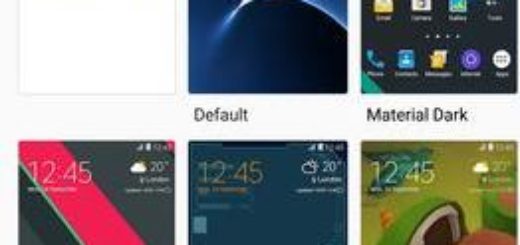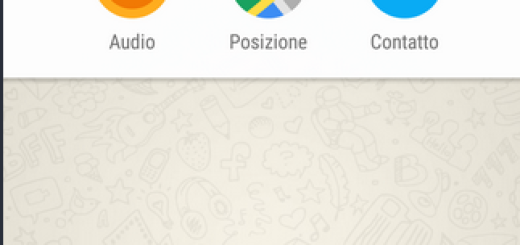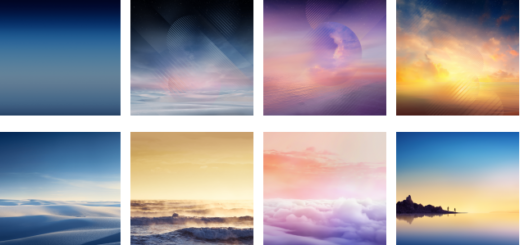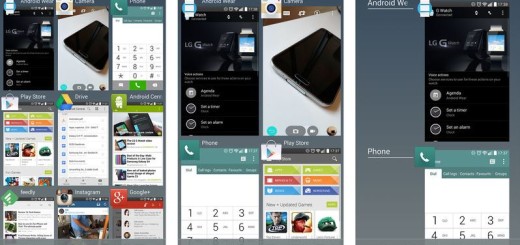How to Hide Photos and Videos on your Galaxy S7 Edge
I always tell you that as a user, you are partly responsible in maintaining the safety of your device and of your personal data stored in there.
You have no excuse for exposing certain aspects of your life, so for those of you who use a Galaxy S7 Edge, you may want to know how to hide a few things such as let’s say your photos and videos.
Do you know that you can choose to use Private Mode to hide photos without anyone seeing them? The way others can’t see your photos and pictures is by going into Private Mode which requires a password or a unlock pattern and here I am to show you how this can be done.
How to Hide Photos and Videos on your Galaxy S7 Edge:
First of all, let’s see how toy can add and remove files from Private Mode on your smartphone. You know that Private Mode supports several different media types including photos and videos and here’s what you have to do:
- Turn Private Mode On;
- Go to the photo or file that you want to hide and only make viewable in Private Mode;
- Select the file or the files and then select on the Overflow menu button in the upper right;
- Select on Move to Private.
Then, in order to enable Private Mode on the S7 Edge handset, you have to:
- Swipe down to find a list of options by using two fingers from the top of the screen;
- From the list of options, just choose Private Mode;
- After you enter Private Mode for the first time, it’s time to enter a pin code;
- Remember it as long as the Pin Code will be required every time you enter Private Mode.
If you ever change your mind, you can also choose to disable Private Mode on the device:
- Once again you must swipe down to find a list of options;
- Do you see the huge list of options? Don’t get lost, but select Private Mode;
- Your Samsung Galaxy S7 Edge should go back to normal mode.
However, you’ll be amazed to see how many things can be done with your smartphone, so keep on reading more guides:
- You can easily Bring Back the Adobe Flash experience on Galaxy S7 Edge with the help of these steps;
- How to Recover Data from Galaxy S7 Edge, even if it has a Broken Screen;
- Do you know how to Prevent Galaxy S7 Edge Screen Turning On So Often? This guide will help you in that matter;
- How to Use Hyperlapse Camera Mode on Galaxy S7 Edge;
- Enter here and Learn to Root Galaxy S7 Edge (All Versions) with CF-Auto Root.