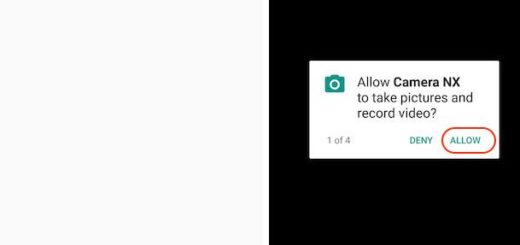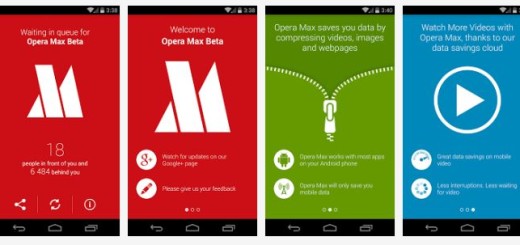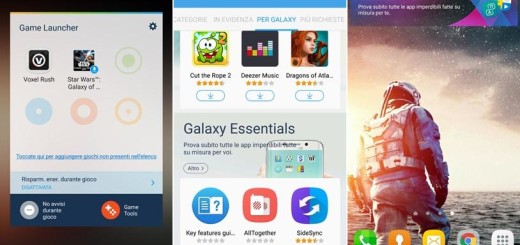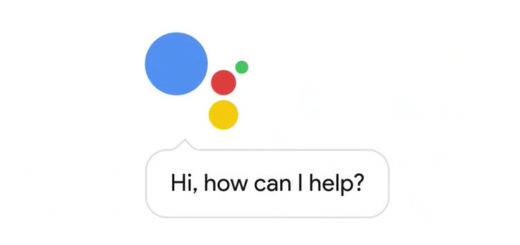How to Fix “Unfortunately, the app has stopped” Error on Galaxy S7 Edge
Do you know what I hate about my Galaxy S7 Edge? I hate those error messages that appear out of the blue leaving me hopeless with my gorgeous device in hands. However, do you ever know me giving up? Even if the “Unfortunately, the app has stopped” error was there, my device is now once again working perfectly!
Are you looking for a way to solve this error on your Galaxy S7 Edge smartphone as well? Fortunately, there are a few ways to put an end to these errors and one of them must also work for you!
Here’s how to fix the error message that says: Unfortunately, app has stopped:
- A soft reset will power cycle your phone by turning it off and then back on again, so this simple trick might help you get rid of the problem right from the start;
- Clearing the cache will get rid of saved data that allows apps to load a little quicker when you launch them. Clearing it means that the app in cause will open a little slower, but your main problem might well be solved. At the same time, you can also choose to clear data, but remember that this will erase all the app’s data, including files, settings and accounts, so don’t use this unless you have to;
- If clearing the cache and data didn’t do any good in your case, then it’s time to move on to the next step of uninstalling the app and re-install it if it’s a third-party one;
- However, for pre-installed apps, you should proceed with firmware troubleshooting because they are embedded in the system;
- Hard resetting your Galaxy S7 Edge smartphone is the ultimate method to get rid of the problem, but I would suggest not to reset your phone unless there is no other option. Have you tried the above tips? I am saying that as long as resetting your phone will erase all the data and information, downloaded apps and all such things, but if there is no other solution left, then you can back up your data and information, apps and other thing before resetting the phone and then, perform the steps described in this procedure: How to Hard Reset the Samsung Galaxy S7 Edge.
You can fix other issues too such as:
- How to Get Rid of the Galaxy S7 Edge “Unfortunately, Email has stopped” Issue;
- Learn to Solve Galaxy S7 Edge Battery Dying Too Fast Issue via this guide;
- How to fix the Issue with Galaxy S7 Edge getting Warm;
- Here‘s how you can take care of Samsung Galaxy S7 Edge Autocorrect Issues;
- How to Fix Samsung Galaxy S7 Edge Slow Internet Issue.