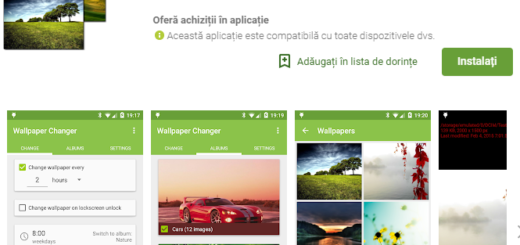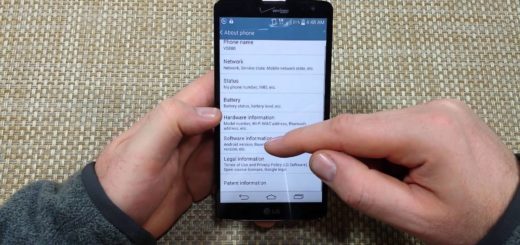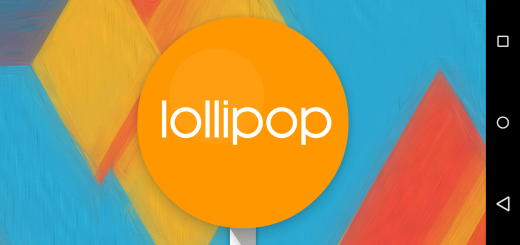Solve AT&T Galaxy S7 “Unfortunately IMS Service has stopped” Error
People complain about having the “unfortunately IMS Service has stopped” message popping up every 30 seconds, so I can only imagine how frustrating this might be!
The IMS Service is more of an app running in the background that’s responsible in making sure instant messaging works and it’s essential to take action right away as long as if an app freezes or crashes, several services will be affected, which may also affect other apps and the story will continue.
In this post, I will tackle this very specific issue that seems to be affecting so many AT&T Galaxy S7 users and don’t worry, I am not here to tell you that it’s time to think of taking it back in to the AT&T store, at least not just yet.
I am perfectly aware of the fact that this is such a hassle especially since you have probably personalized your device, so here’s what you can do:
How to Solve AT&T Galaxy S7 “Unfortunately IMS Service has stopped” Error:
- This error is caused by a bug from one of AT&T’s apps following a Marshmallow update. Make sure that you turn off any AT&T cloud service or any app that offers saving to the cloud. Then, to fix it, you have to follow these steps:
- Enter into Settings;
- Then, tap Applications;
- Tap Messages;
- Tap the AT&T Messages Backup & Sync option;
- Tap Stop Backup.
- This should work, but if it hasn’t, it’s time to reboot your phone into safe mode in order to find out if your third-party apps play a role in the crashing of the IMS Service – for that use this guide: Enter Safe Mode on Galaxy S7. As always, all downloaded apps and services will cease to run when your handset is in safe mode, so it’s time to compose a new text message. If the error still shows up, then it could be one of the pre-installed apps that’s causing the problem or it’s a firmware issue itself;
- However, if the error doesn’t appear any longer, then you should look for the app that might be the culprit – you will most probably find it among the recently downloaded ones, so try disabling them one by one;
- If you had no success with that, then hard reset your device via these steps. Note that this procedure will also bring your device back to its factory defaults, so you need to back up your files, data, pictures, etc. as they will be deleted. This is your last resort, so if it doesn’t work, then it’s time to take in consideration the replacement option.