Can’t make or Receive Galaxy S7 Edge Calls – Solutions
There are quite a lot of Samsung Galaxy S7 Edge users who are complaining of the fact that their device can’t make or receive calls. I am not glad to hear that and even if this hasn’t happened to me up to now, I cannot remain different to your problems.
If your device is showing poor or no signal at all, then you should think of the fact that it might not be your handset’s fault, but maybe you are simply in an area where there is a poor coverage.
However, if you are enjoying a good service, then it might be a firmware issue and these tips could help you:
How to Solve the Fact that you Can’t make or Receive Galaxy S7 Edge Calls:
- Rebooting your device is my first advice and as a reminder, this is no threat to your files and data and you don’t need to be a pro for that. However, this simple trick often does wonders, so what else to ask for?;
- You also know that caches get corrupt all the time and such errors are the result. Even more, wiping the cache partition is very effective for update related issues, therefore don’t hesitate to apply these steps:
- First of all, power off the handset;
- Press and then hold the Home and Volume Up keys, then press and hold the Power key as well;
- When the Samsung Galaxy S7 Edge name shows on the screen, release the Power key but continue holding the Home and Volume Up keys;
- When the Android logo shows, it’s time to release both keys and leave your handset for about 30 to 60 seconds;
- Using the Volume Down key, go through the options and highlight the option that says wipe cache partition;
- Up next, press the Power key to select it;
- Now, highlight the option saying Yes using the Volume Down key and press the Power button to select it;
- Wait until your phone is finished wiping the cache partition. Once completed, highlight ‘Reboot system now’ and press the Power key;
- The phone will now reboot longer than usual.
- If not the system caches are the source of your problem, you have to reset the network settings of your phone as it may have been messed up for some reason:
- For the start, pull the Notification Shade down;
- Tap the Settings icon that looks like a cog wheel;
- Then, you have to scroll down a bit to find Backup and reset option;
- Now, tap Reset network settings, then Reset Settings;
- Tap Reset Settings again to confirm your action.
- If your phone suffered either liquid or physical damage, my advice is to go to a technician as soon as possible as these tips cannot help you;
- If nothing seems to work, or if the issue remains even after trying all these, make sure that you do a factory reset. Don’t you know how to do it? My advice is to refer to the steps described in this procedure – How to Hard Reset the Samsung Galaxy S7 Edge and good luck!
If you are one of the users who encounters a problem with your device, you probably know that I am here to help you, therefore don’t keep it to yourself.






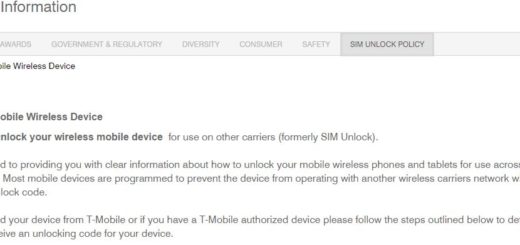
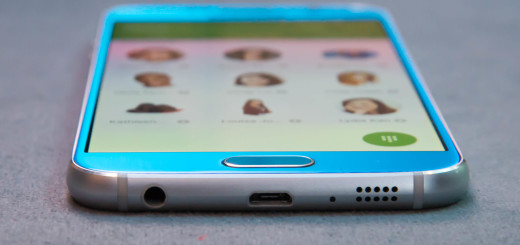

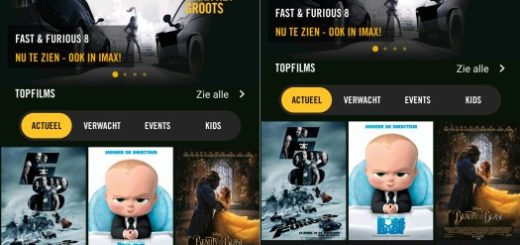

After using bluetooth OBD2 adapter S7 edge stopped making and receiving calls. Tried to reboot twice and did a network reset but neither fixed the issue. Finally, I put into airplane mode (mind you the icon was gray so it wasn’t already in that mode) and then took it back out…whala! The darn thing started working again.