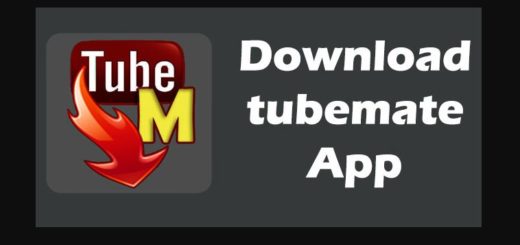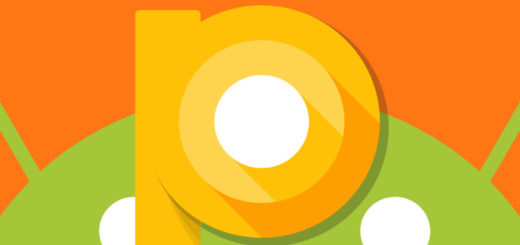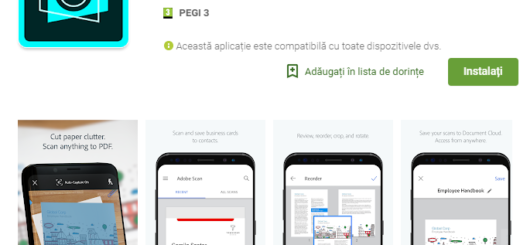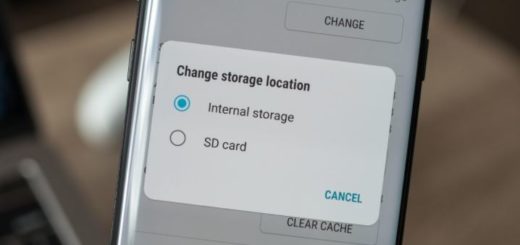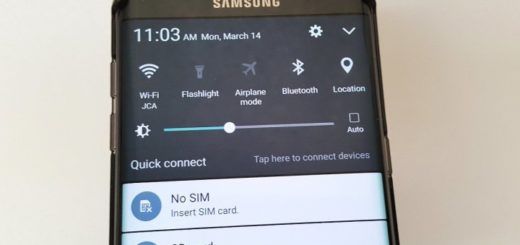How to Fix Galaxy S7 Edge Bootloop Problem
Are you looking for a way to fix the Galaxy S7 Edge bootloop issue? When this happens, you usually doesn’t have any idea what’s going on as it occurs when you least expect it. However, don’t panic! Your Galaxy S7 Edge is having problems with starting up and it’s on a boot cycle, so things are not great, but it isn’t the end of the world either.
You have probably checked the charger with another phone and it’s fine so you know for sure that it’s not the issue. Then, when you plug in the charger, press the power button, you might only see the battery sign for 2 seconds and the device shuts off or it will just vibrate for no more than a few seconds like it’s turning on, but then shut off.
Or maybe this happened during an update, but be sure that I have a couple of ways here that you could try to fix your phone:
How to Fix Galaxy S7 Edge Bootloop Problem:
- Do not hesitate to connect the Galaxy S7 Edge phone to the computer or charger. Allow it to charge for 10 minutes or even more and then, attempt to turn it on and see if boots up successfully. This is an essential step because there are times when you need to bump up the battery of your device so it could continue giving out power, although this is more effective in cases wherein the phone refuses to turn on;
- You can also boot the handset in Safe Mode. You should do that in order to isolate the problem so it’s safe to say if things work, then an app is the real problem;
- Delete the system cache or wipe the cache partition if you haven’t done the reset already:
- For that, first turn off the phone;
- Press and then hold the Home and Volume Up keys at the same time;
- Up next, you need to press and hold the Power key;
- When the Samsung Galaxy S7 Edge shows on the screen, release the Power button, but continue holding the Home and Volume Up keys;
- When the Android logo shows up too, you may release both keys;
- Using the Volume Down key, go through the options until you see the one that says wipe cache partition; this one needs to be highlighted;
- Once highlighted, you may press the Power key to select it;
- Also highlight the option ‘Yes’ using the Volume Down key and press the Power button to select it;
- Wait until your phone is finished wiping the cache partition;
- You can finally choose Reboot system now;
- The phone will now reboot longer than usual, but I hope that the problem will be gone too.
- If you were not successful this time either, then a master reset is required. Taking a backup is a must and then, let these steps guide you: How to Hard Reset the Samsung Galaxy S7 Edge. Even if it might be a complicated procedure, I can assure you that it is necessary if the wiping of the cache partition didn’t yield any results or if you can’t find the app that’s causing the problem;
- If the error is not gone, then it might be a hardware issue and your journey stops here. Only a technician must run a wide range of physical checks in order to know which component may have failed.