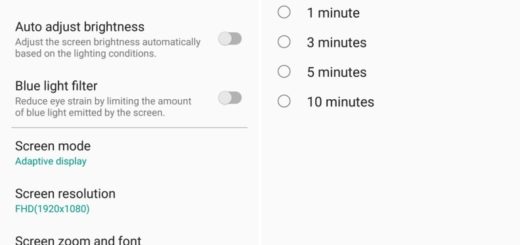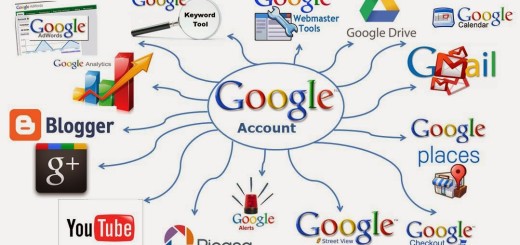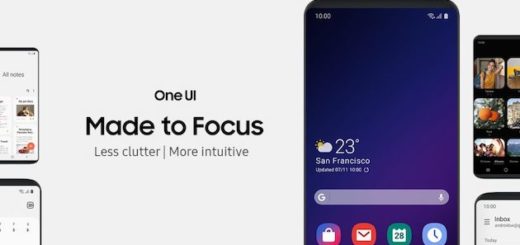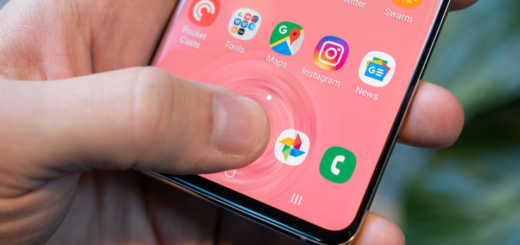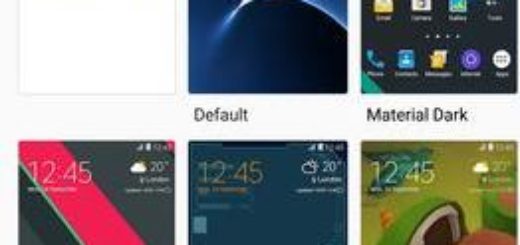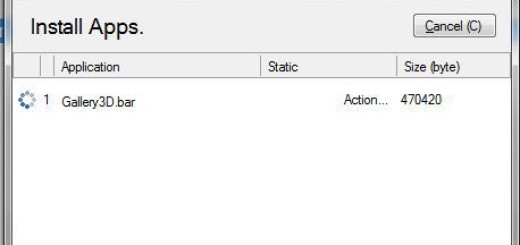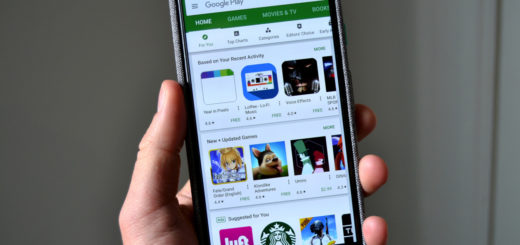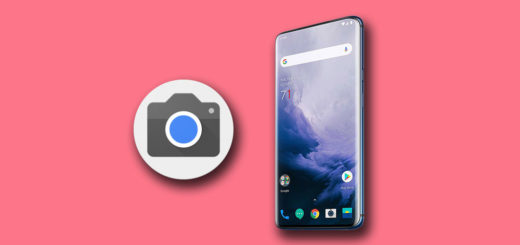Solutions for Galaxy S7 Bootloop Issue
One of the most common problems faced by Android users is the annoying Bootloop issue! Your probably know of what I am talking about. Is this happening to your Galaxy S7 smartphone as well?
In case you’re one those unlucky customers facing this issue on your latest Samsung Galaxy S7 device, our simple step by step procedures that can help you fix and resolve it very easily. And be sure that this is not something that happened only to you.
Bootloop happens a lot especially during firmware updates (but not only) and there is no reason to panic. Before you employ help from a technician or think of the worst, it is imperative you do some troubleshooting procedures to see if you can fix it on your own because the fact is that this problem can be fixed without help from anybody provided the issue is minor.
Solution for Galaxy S7 Bootloop Issue:
- First of all, connect the phone to the charger and let it to charge for a few minutes; after that, attempt to turn it on and see if boots up successfully or not;
- You can also try to plug in your device into a PC or a laptop. Then, you need to hold the power button and the volume down key at the same time for around 10-15 seconds and here you go! In most cases, this is the key to your problem;
- If you were not successful, then it’s time to boot your device in safe mode with the help of these steps:
- Press and hold the Power key;
- As soon as you can see the Samsung Galaxy S7 name on the screen, you have to release the Power key and immediately hold the Volume Down key;
- Continue holding the Volume Down button until the device finishes rebooting;
- You may release it when you can see ‘Safe mode’ in the bottom left corner of the screen;
- If your phone boots up in safe mode, then it’s clear that some third-parties are causing the problem. The next task would be to find the culprit and either disable or uninstall them;
- Deleting the system cache will also force your device to create new ones and those new sets of files may just work properly with the system. So, another option is to wipe the cache partition:
- Switch off your Samsung Galaxy S7 smartphone;
- Press and hold the Home+Power+Volume Up buttons at the same time;
- You will enter into Recovery Mode right away;
- While there, select Wipe cache partition;
- You can use the Volume Up and Volume Down buttons to scroll and the Power key to confirm the selection;
- From the recovery mode main menu, choose the reboot system now option;
- The last option is not changed and it includes hard resetting your device.
However, if that doesn’t help you either, it can be a hardware problem. The most common point of failure that leads to an issue like this is a bad USB port, usually due to the repeated plugging and unplugging ritual during charging, but you need a technician’s expertise for that!