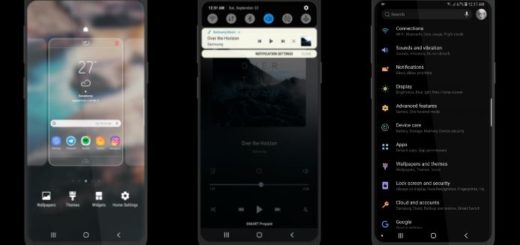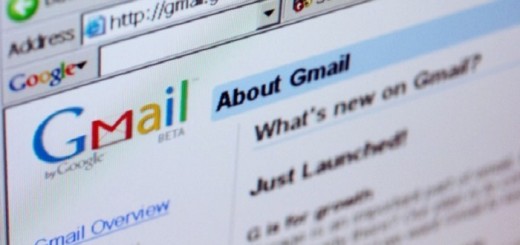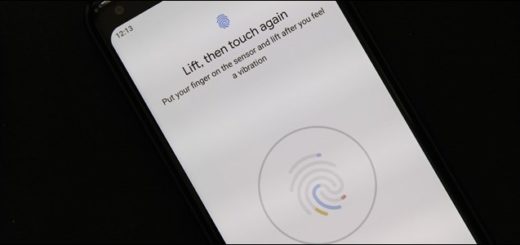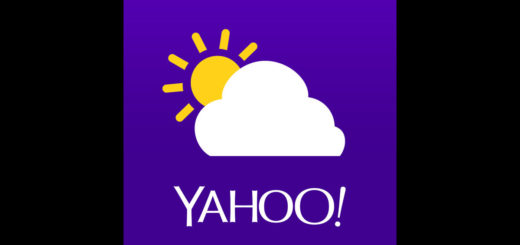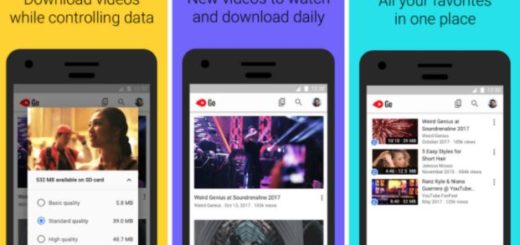How to Install TWRP & Root Nougat Galaxy S7 Edge
If you own a Galaxy S7 Edge phone, then chances are you have already updated your device with the latest official Android 7.0 Nougat firmware. This brings the newer firmware build number G935FXXU1DPLT, which is a good thing, but it’s only the beginning.
In case you want to continue enjoying the advantages that come along with rooting and the latest TWRP on the new Android Nougat G935FXXU1DPLT firmware, you can do that even on your Nougat Galaxy S7 Edge. I want to be clear right from the start about an essential aspect: the official TWRP for Nougat on Galaxy S7 Edge is not available at the moment of writing this guide, but the Marshmallow version is perfectly compatible with Android Nougat and this practically saves the day.
First, you have to enable USB debugging from Setting>Developer options. To enable Developer Options, go to About phone and tap the Build Number 7 times. Then, verify that you have Samsung USB Drivers installed on your computer and charge your handset’s battery to at least 60%, if not completely.
Do you know that this guide will erase your Galaxy S7 Edge data? Hence, to be safe, you must back up your data!
While the guide should be followed with no sort of problems, you should still be comfortable with the idea that this will void your handset’s warranty. You know that this is no good, but if you already think of your S7 Edge as rooted and with the latest TWRP recovery on it, here’s how you can make your wish come true:
How to Install TWRP & Root Nougat Galaxy S7 Edge:
- Enter here to take Odin3_v3.11.1.zip by accessing this link;
- Then, enter here to grab the TWRP image;
- Also take the TWRP flashable SuperSU zip: SR3-SuperSU-v2.79-SR3-20170114223742.zip from here;
- Then, it’s time to download no-verity-opt-encrypt-5.0.zip from here;
- Extract the downloaded Odin zip file to your computer’s desktop;
- You can place the twrp-3.0.2-4-herolte.img.tar file to the extracted folder too, to keep things in order;
- Now, turn off your Galaxy S7 Edge smartphone;
- Now, you must press and hold the Volume Down + Home + Power keys at the same time for a few seconds to boot the device in Download mode;
- Release the keys when you see a blue screen with exclamation sign and press the Volume Up key;
- Is your handset now in Download/Odin mode? Then, you can pen the Odin folder;
- Now, launch the Odin v3.11.1.exe as administrator;
- Connect your Galaxy device to the PC;
- The ID:COM port on Odin will turn blue;
- Click the AP button in Odin;
- Also add the twrp-3.0.2-4-hero2lte.img.tar file to it;
- Then Click the Options tab in Odin and uncheck Auto-Reboot;
- Tao the Start button to trigger TWRP installation;
- When TWRP is installed you will get the usual PASS! message in Odin;
- Move the SuperSU and no-very-opt-encrypt zip files over MTP;
- Enter into TWRP Recovery;
- Choose Wipe> Format Data and in TWRP;
- Confirm your action;
- Tap the Back button to return into the main menu in TWRP;
- Tap Reboot> Recovery and your Galaxy S7 Edge will get into TWRP mode again;
- Connect it to the PC once more;
- Now, you must move the no-verity-opt-encrypt-5.0.zip and SR3-SuperSU-v2.79-SR3-20170114223742.zip files with the help of the USB cable;
- Tap the Install button in Odin, navigate to no-verity-opt-encrypt-5.0.zip and select it;
- Don’t hesitate to swipe the confirmation slider;
- Have patience and then, go back and tap Reboot> Recovery;
- When your phone reboots into TWRP recovery, tap Install;
- Now, as you can imagine, it’s time to install SR3-SuperSU-v2.79-SR3-20170114223742.zip this time;
- Return to the TWRP main menu and tap Reboot System;
- To verify root access, download/install any root checker app from the Play Store.