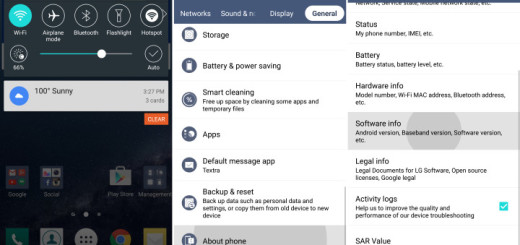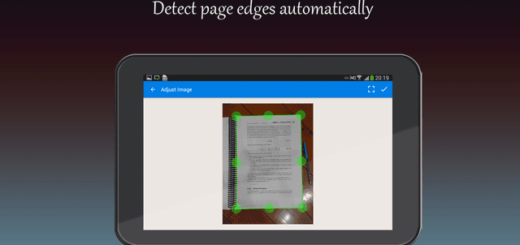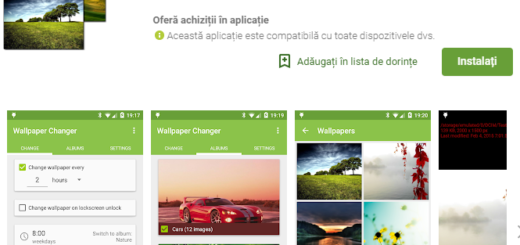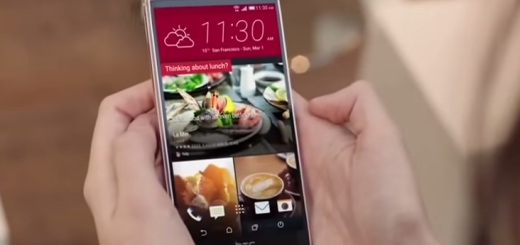How to enable Developer Options on your Galaxy Note 3
When the Jelly Bean 4.2 Android update was released, Google got rid of the easy access Developer options menu, which means your Galaxy Note 3 doesn’t have it either. Go ahead, scroll down to the bottom of your Settings page and see that it isn’t there. Cleverly hidden away from the average user, enabling Developer options is incredibly easy to do if you know where to look.
The hidden “Developer options” will let you get the best out of your device, such as offering you access to ADB settings, USB debugging, and various monitoring tools for your device, not to mention that rooting becomes impossible without it, so it’s practically a must have for those who love tweaking their handset!
You may also need to learn:
- How to Root Lineage OS with SU addon zip;
- How to Root Lineage OS with the help of this opeation.
The complete procedure is very simple, just follow the below steps and by the end of it, you’ll get the access to these settings onto your phone.
How to enable Developer Options on your Galaxy Note 3:
- On your Galaxy Note 3, go to the Settings menu;
- Scroll down to the “System section and tap “About Device”;
- Now, you have to scroll down to “Build number”;
- Next, tap on the Build number for 7 times. While you’re tapping, you should see the “You are now x steps away from being developer” message popping up on the screen;
- Once you reached your last tap, you’ll see the “Developer mode has been enabled” message appearing on screen.
Now you’ve got developer settings on the Galaxy Note 3! Remember that you must be very careful about what you are doing! Companies thought it was best to remove the menu in order to prevent newbs from screwing up their devices, so don’t mess things up. Don’t you agree? If you don’t feel comfortable with all these, then it’s better not to enable it and leave things as they are.
To comment on this article and other AndroidFlagship content, use the comments area from below. I am always excited to hear from you!