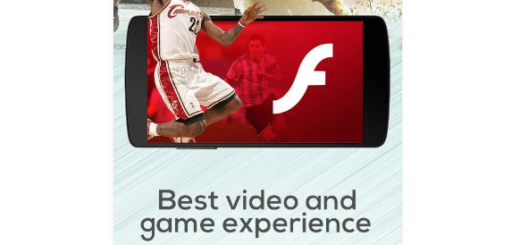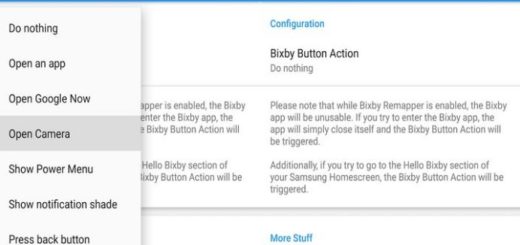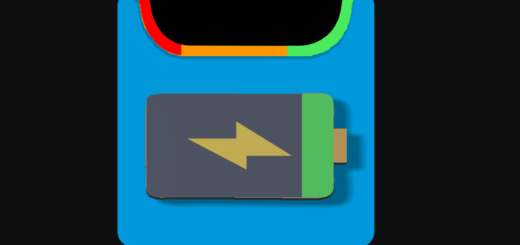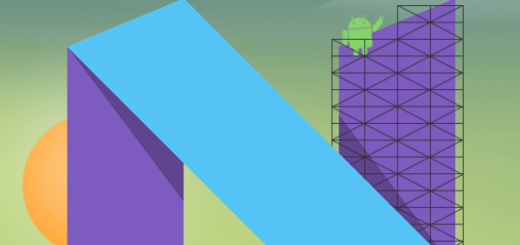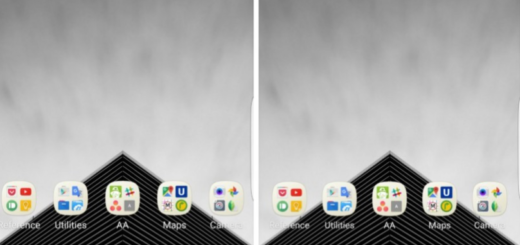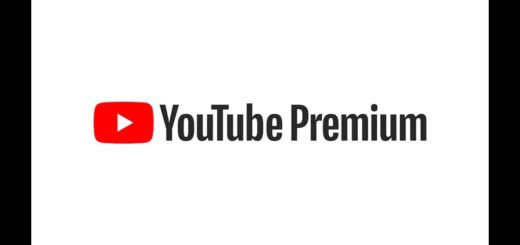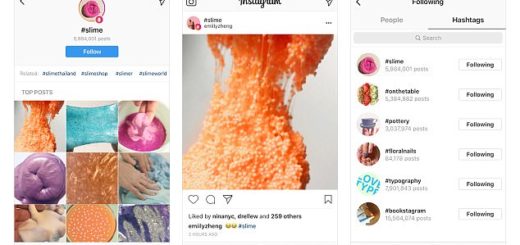Easily Install Google Assistant on LG V20
Google Assistant is rolled out already for the devices having Android version 6.0 or higher and more and more handsets are included in the already huge list. People who want it into their Android device had to install the Google Allo messaging app from Google Play Store, but this is no longer needed in case of owning LG’s V20 device.
From the old times we have discovered that in Allo, you can to ask Google Assistant questions by either typing “@google” and then asking your question or by using your voice to dictate. Like that, the magic will happen and Google Assistant will serve up results for or responses to your questions in Allo. Again, this is all conversational, so you can ask follow-up questions and things will go smother than you might imagine. You must try all these into your LG V20, that’s for sure!
You might also want to take a look: Learn to Enable Google Assistant on Xiaomi Mi Note
You can even interact with it by asking it to show you something funny, to tell you a joke or show a video about something specific, and the best part is that it all shows up within the chat you’re in. You don’t have to leave the app or get any complications.
Everything is as fast and efficient as it should be!
Easily Install Google Assistant on LG V20:
- First of all, take the latest Google Play Services APK;
- Find the APK your downloaded, and move it to your device’s internal/external storage;
- You should tick the box that allows 3rd-party application installation from Settings > Security > Unknown Sources;
- Now, you must find where you saved the APK on your device;
- Then, it’s time to open up the installation screen;
- Tap on the install button and the update will begin.
You may also:
- Enter into LG’s Settings;
- Find your way to Account > Gmail and remove your current G-mail account;
- Now you will see an option there – ‘Add a New Account’ – and enter the details of the new Gmail account;
- You must clear cache and data from google Play service and Google App;
- At the end, tap on Home button and setup your Google AL;
- Once you know Google Assistant is installed, you are now ready to start using it;
- To activate Google Assistant either long press on the home button or say the magic words, “Ok, Google.” Google Assistant will pop up on the screen with a “Hi, how can I help you” message.
And this is only the beginning!