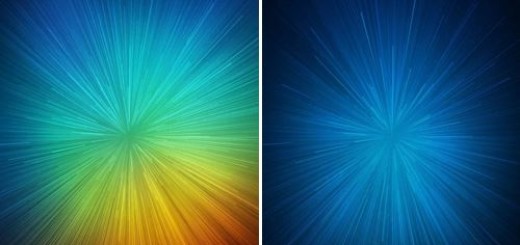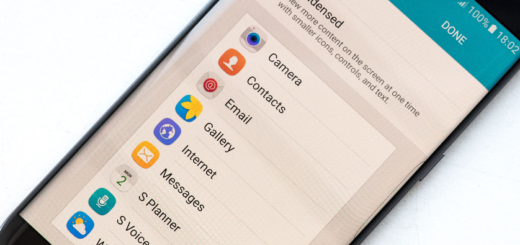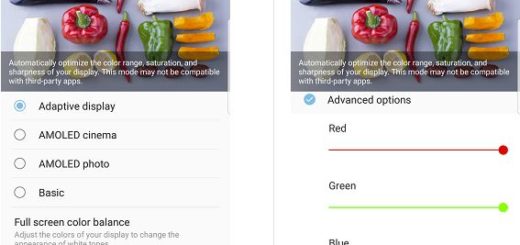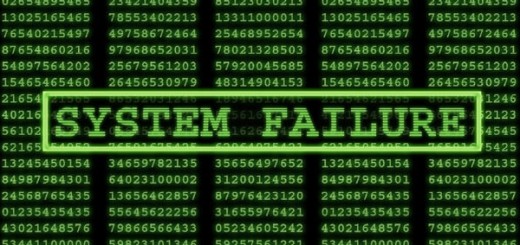Solve DM-Verity Warning on OnePlus 3
It seems that there are plenty of OnePlus 3 users who are complaining about facing the dm-verity warning when they try to flash/sideload stock rom or Custom Rom with TWRP recovery. Are you one of them too? Let me show you how easy is to solve this problem and what this warning’s presence means.
First of all, let’s clarify the fact that Verity is a security feature that was initially found in ChromeOS, designed to provide trustworthy computing devices, preventing malicious software from modifying a device. It was announced all the way back in Android 4.4 KitKat, but it passed almost unnoticed up to now.
Well, Google recently started to implement it strongly starting Android 6.0 and as you can guess, the purpose of this security measure is to prevent the software on a device from being modified without the user’s knowledge. If you do that all the time, chances are that rooting is no big deal for, but things are different for a regular user.
If you are rooted then you probably had used fastboot to unlock and flash TWRP on your OnePlus 3. This time we have to use fastboot mode again because you have to write two fastboot commands to fix this warning/error. Yes, this will easily help you get rid of the problem, so waste no more time!
Also read: How to Enable System-wide Round Icon Support on OnePlus 3
However, I want to remind you that you should follow the instruction at your own risk. This site will not be liable if any damage occurs to your device, so the procedure is recommended for technically talented users only.
How to Solve DM-Verity Warning on OnePlus 3 if you are on stock recovery (method 1):
- Power down your device;
- When the phone is completely switched off, press and hold the Power Button and Volume Down Buttons at the same time;
- Continue holding these two buttons past the OnePlus/Android Splash Screen that appears;
- When the phone boots into Recovery Mode, release the power and volume down buttons;
- Tap on the English option;
- Then, hit the ‘Advanced’ option;
- Then, you must tap on the ‘Reboot to Fastboot’ option;
- Also tap on the ‘Reboot to Fastboot’ option again;
- Your phone will now be in fastboot mode.
If your device is not on stock recovery, then the second tutorial is for you.
How to Solve DM-Verity Warning on OnePlus 3 (method 2):
- Boot into fastboot mode;
- Then, connect your phone with USB cable to the computer;
- Enter these two Commands One By One:
- fastboot oem disable_dm_verity then fastboot oem enable_dm_verity
Note that you have to type both commands; if you type only the first command, then the fix may or may not work. So, you should better enter both commands and avoid any confusion right from the start!