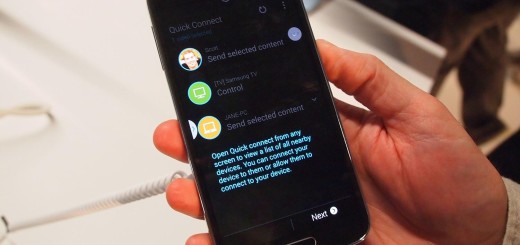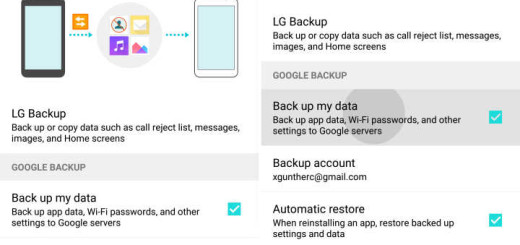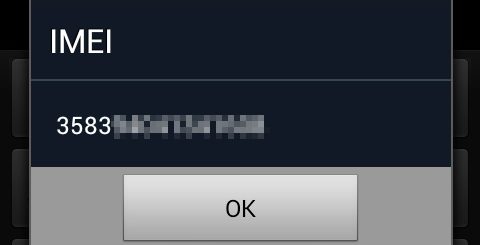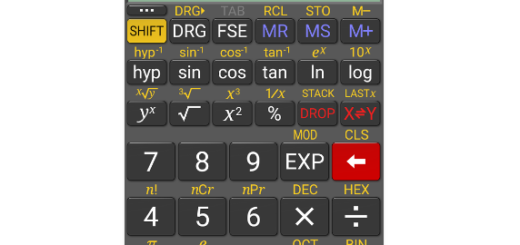How to install TWRP on your HTC U Ultra
With TWRP installed, you can go ahead and dare for more: you have the chance to flash custom ROMs, kernels, and mods on your device (when they are available) and much more. For the HTC U Ultra users, thankfully, the TeamWin officially supports the U Ultra and the procedure is very simple. If you want to install TWRP on your HTC U Ultra, there is no better place than this one for getting ready and doing it.
The steps here presented are pretty simple, even for a novice user. However, if you still come around any problems or have any queries, you can drop a comment down below. And don’t go straight to the procedure, but take a look at these preparatory steps.
Prerequisites:
- Before you head over to the steps, it should be noted that the below procedure will completely wipe your device’s data. All your photos, music, videos and other user files on the device will be completely deleted, so make sure you take a backup of everything that matter to you;
- Even more, your device should have an unlocked bootloader; the official method is waiting for you here;
- Set up ADB and Fastboot on your PC. You can follow our tutorial to Setup ADB and Fastboot drivers on Windows PC using Minimal ADB and Fastboot Tool if you’re not an experienced user.
- Enable USB debugging on your U Ultra;
- Charge your U Ultra to at least 60-70% in order to prevent the accidental shutdown in the process.
A word of caution: Follow the steps correctly otherwise you may brick your device. I am not responsible for any damage to your phone. If you bear any damage to the HTC U Ultra device after applying these steps, it won’t be covered under the official warranty. That’s the price that you have to pay for wanting more for your device.
Do you agree with this?
How to install TWRP on your HTC U Ultra:
- First of all, download the fastboot flashable image from here;
- Connect your device to the computer by using an appropriate USB Type-C cable;
- Open the folder where the recovery image was downloaded. Press the SHIFT key and right-click on an empty space inside the folder. Select Open command window here from the pop-up;
- Confirm that your device is properly detected by the PC, so enter this command: adb devices;
- The command should return a device ID. If it doesn’t, then check if the drivers are indeed installed properly;
- It’s time to boot your device into fastboot mode: adb reboot download;
- Your phone will reboot automatically into the fastboot mode. Now, you can flash TWRP using the following command: fastboot flash recovery filename.img;
- Here, the “filename.img” will be replaced with the name of the recovery image filename;
- At the end, when the recovery flashing procedure is completed, reboot your device by typing in the command: fastboot reboot.
Done! Let me know if you have any questions. And you can always stay connected with us via Facebook, Twitter, and Google Plus to find more such helpful guides for your devices.